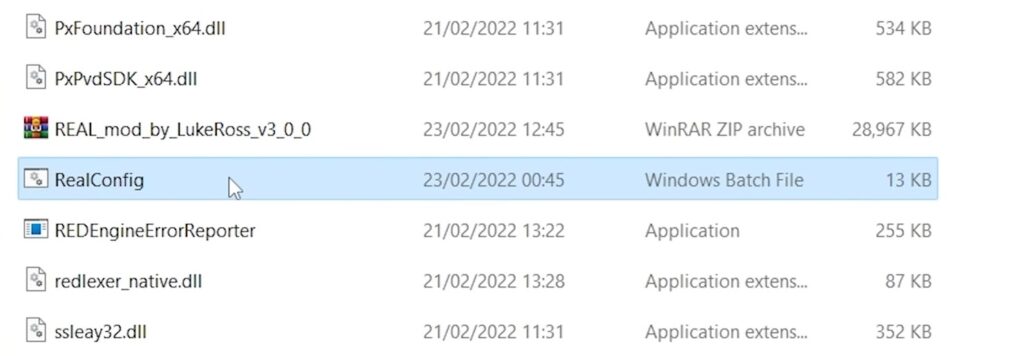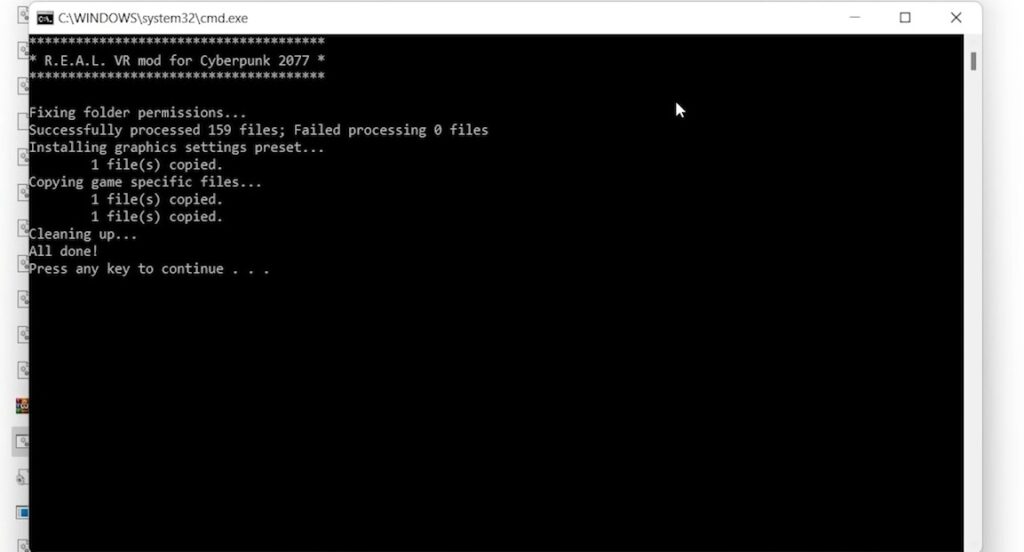How To Play Cyberpunk 2077 On Oculus Quest – 5 Steps <5 MINs. Using The Luke Ross R.E.A.L. VR Mod
Are You Ready To Jump Into The Spectacular Night City Of Cyberpunk 2077 In VR On The Oculus Quest 2? With The Luke Rosss’ R.E.A.L. VR Mod, It’s Easy To Set Up And Play The Game In Just 5 Minutes Or Less!
The cyberpunk genre has always been a fan favourite. Many gamers have longed to experience the world of cyberpunk 2077 in virtual reality, but thanks to the Luke Ross R.E.A.L. VR Mod, this is possible on the Oculus Quest 2 headset.
With the R.E.A.L. VR Mod, you can experience all of the exciting action of Cyberpunk 2077 in a way that only VR can provide.
So, In this guide, we will show you how to get started with the R.E.A.L. VR Mod, and In just 5 steps and under 5 minutes, you can be exploring the neon-lit streets of Night City and experience one of the most highly anticipated games in VR on your Quest 1 & 2
We will also provide some tips and tricks so that you can fully immerse yourself in this sci-fi adventure.
So, let’s dive right into it and see how easy it is to start playing Cyberpunk 2077 in VR on your Oculus Quest 2 today!
This guide works for all versions of Cyberpunk 2077; Steam, Epic Games, and GOG
“Cyberpunk 2077 on Oculus Quest”
A Must-Read: Top 25 Best Oculus Quest 2 MULTIPLAYER GAMES – CO-OP & TEAM
More Fun Games For Kids: Top 18 Best Kids Oculus Quest 2 Games – VR Games Kids Love
Here’s How You Can Play Cyberpunk 2077 On Oculus Quest 1 & 2
- Download & Install Cyberpunk 2077
- Install The Luke Rosss’ R.E.A.L VR Cyberpunk 2077 Mod
- Configure The Cyberpunk 2077 VR Mod
- Choose The Method: Wired or Wireless
- Voila! Play Cyberpunk 2077 On your Oculus Quest 1 & 2
Yes, that’s it. That’s all you need to do to play Cyberpunk 2077 in VR On The Oculus Quest 1 & 2!
Requirements For Playing Cyberpunk 2077 On Quest
The first step towards immersing yourself in the world of Cyberpunk 2077 on Oculus Quest is making sure your system meets the minimum requirements for optimal gameplay.
To run Cyberpunk 2077 on your Oculus Quest 2 headset, we recommend that you meet the minimum 1440p specs for the game:
- Intel Core i7-4790 or AMD Ryzen 3 3200G CPU
- Nvidia GeForce RTX 2060 (or AMD RX 5600 XT)
- 12 GB RAM
- 6 GB VRAM
- 70 GB SSD storage
- Windows 10 64-bit
If you want to play Cyberpunk 2077 in VR smoothly then here’s our recommendations:
STEP 1: Download & Install Cyberpunk 2077

To start off, go to Steam, Epic Games, or GOG to download the latest version of Cyberpunk 2077 and if you already have it installed then make sure it’s updated.
STEP 2: Download The Luke Rosss’ R.E.A.L VR Cyberpunk 2077 Mod
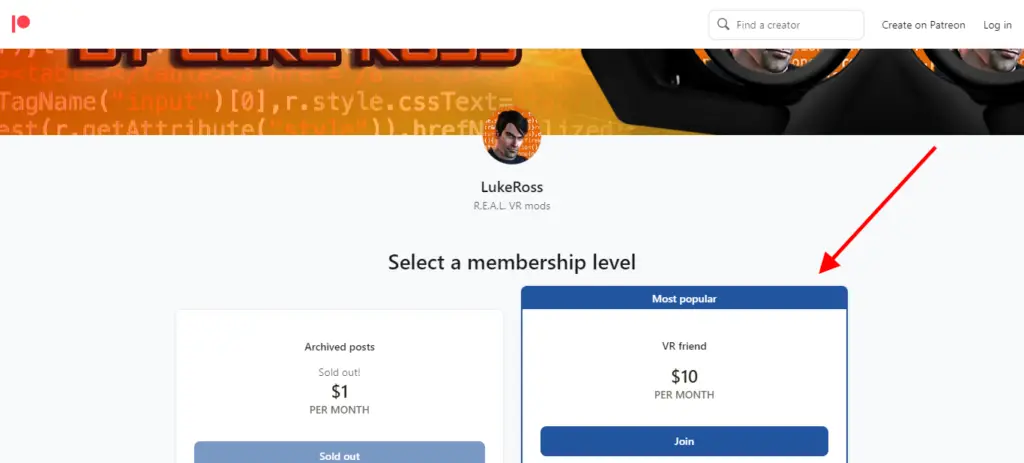
And now, To download the Cyberpunk 2077 VR Mod, we first need to Sign up and become a paid member of Luke’s official Patreon page which starts at just $10 per month, which I think is completely worth it.
This will allow you to install the necessary files for playing Cyberpunk 2077 on your Oculus Quest 2 and also, it grants you access to Rosss’ other R.E.A.L. VR mods too, alongside receiving updates.
Now, simply download the Cyberpunk 2077 VR mod called R.E.A.L VR to your PC. This mod is specifically designed by developer Luke Ross to allow users to play Cyberpunk 2077 on their Oculus Quest.
Step 3: Configure the Cyberpunk 2077 R.E.A.L VR MOD
The installation process for the mod is relatively simple and straightforward and can be completed within minutes, so here’s how to do that:
Here’s How To Configure the Cyberpunk 2077 R.E.A.L VR MOD
1. Open the Cyberpunk 2077 game installation folder and then go to > bin > x64
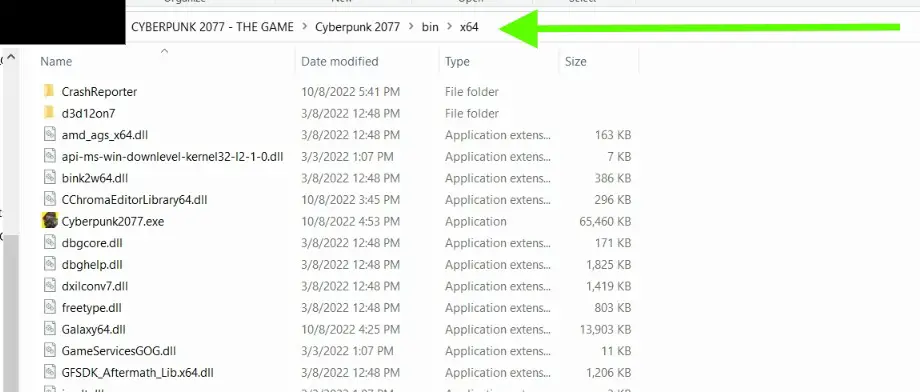
2. Then, copy and paste the R.E.A.L VR Cyberpunk 2077 mod zip file into the “x64” folder and right-click on the zip file and select “Extract Here” using WinRAR or 7 zip (replace the files if asked)
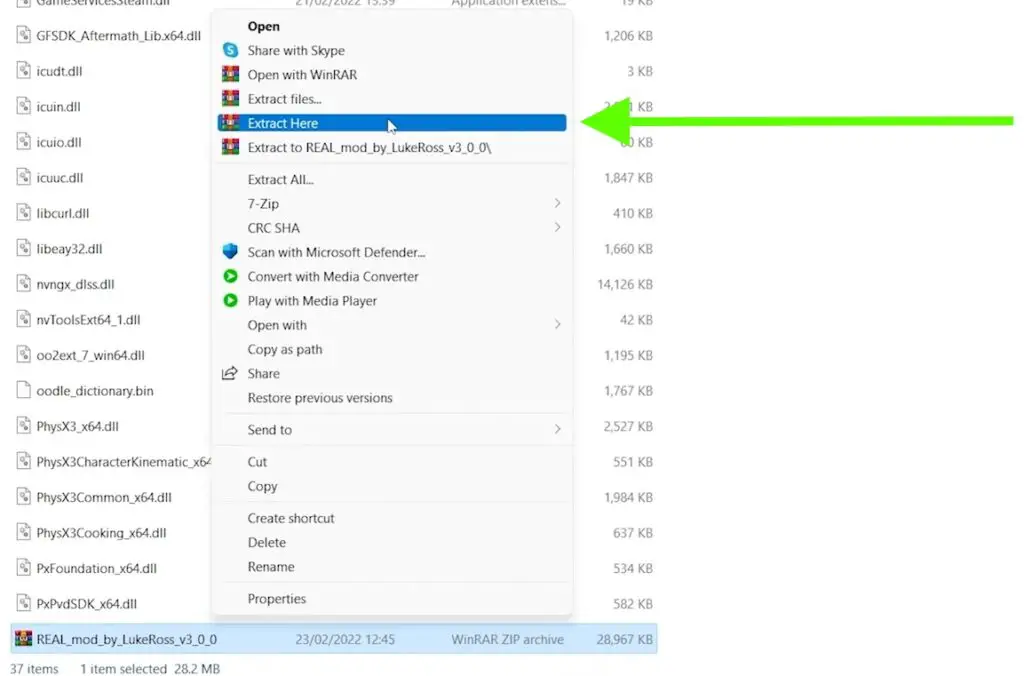
3. Double-click and run the “RealConfig.bat” file located in the same “x64” folder (select “run anyway” if asked).
Step 4: Choose the Method: Wired or Wireless
Method 1: OCULUS LINK – The Wired Method But More Stable Gameplay

Let’s talk about the easiest way to Play Cyberpunk 2077 on Meta Quest and that is to use the Oculus Link.
Oculus Link is a feature that transforms your Oculus Quest or Quest 2 headset into a PC VR headset. All you need is a VR-capable PC and an Oculus Link cable.
But There’s a significant question: How to use the Oculus link with Oculus quest 1 & 2? and How to Use Oculus Link with Steam?
So, I thought why not make the Best and Ultimate illustrated guide on How to use Oculus Link that will leave no space for confusion.
Click here to know How to Use Oculus Link with Steam VR
Click here to know How to Use Oculus Link on Mac (if you are using MAC)
This guide will help you Step by Step on How to play Cyberpunk 2077 VR on the Oculus Quest with the help of the Oculus link.
You can also increase the Oculus Link Graphics Quality if you want.
Method 2: Oculus Air Link – The “FREE” Wireless Method But Stable Gameplay Depends On Certain Factors
You can play Cyberpunk 2077 without sacrificing quality, graphics fidelity and without any wires as it’s the BEST wireless method to play Cyberpunk 2077 VR on your Oculus Quest. And that is to use the Oculus Air Link
It only takes 3-5 minutes to get it all set up and this is the Ultimate, comprehensive, and Illustrated guide on How to Play Cyberpunk 2077 On The Oculus Quest 1 & 2 Using Oculus Air Link
You don’t have to jump from article to article and video to video, this is the one-stop post on Playing Cyberpunk 2077 Using Air Link properly without any errors.
*Oculus Air Link Requirements*
- To use Air Link, our PC must meet the minimum specifications for the Oculus Link.
- Make sure you have a PC solid enough to run the VR games properly. Also having a high-powered PC is not enough but the most important aspect to play Cyberpunk 2077 on your quest wirelessly is the quality & speed of the Wi-Fi network.
- The WiFi connection must be 5 GHz.
- I personally recommend having a specific router like the ASUS AX5400. In which only the Meta Quest 2 is connected wirelessly.
Which Method To Choose To Play Cyberpunk 2077 VR On Oculus Quest?

If you’re getting confused about which method to choose to play Cyberpunk 2077 on your Quest 2 then here are comparisons between each method:
Your experience using Air Link to play Cyberpunk 2077 on your Quest varies hugely depending on your PC’s Specs, your router, and the physical format of your area.
Something as simple as a wall in between your Quest and your router might create chaos with the wifi signal from time to time, indicating you may experience stutters.
You can depend on Oculus Link to give you a strong experience with no latency till the end. It’s nearly just as good as playing on any kind of other PC Virtual Reality headset.
Air link, on the other hand, continues to be excellent from a technical standpoint, however, your FPS and Latency will depend on the speed of your internet connection.
IN SIMPLE WORDS:
If you have Amazing WiFi speed and there’s no distraction to block your connection between your Quest and WiFi, then you should definitely go for Air link.
But If your WiFi doesn’t provide a constant connection or there is some blockage, then you should go for Oculus Link Cable for smooth VR gameplay without latency
*But make sure you have enough PC configuration to play Cyberpunk 2077 in VR directly on your Quest via Oculus Link or Air Link.
Step 5: Playing Cyberpunk 2077 On Your Oculus Quest
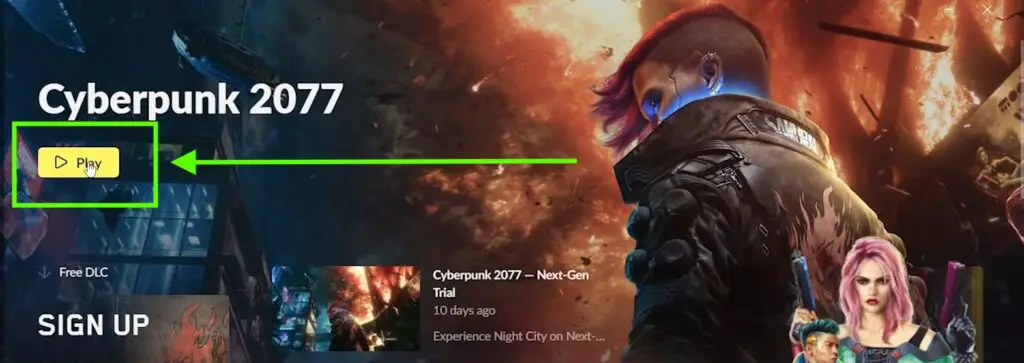
Finally, open SteamVR and then start Cyberpunk 2077. The VR Mod that we’ve installed earlier, will attach itself automatically when you run it, you don’t need to do anything else.
Once you feel ready for life inside Night City double check any other minor details (e..g sound settings) then click the ‘Play’ button from the main menu.
Now sit back and enjoy as a stunningly realistic version of Night City awaits!
Boom, that’s it! You’re all set to play Cyberpunk 2077 VR on your Oculus Quest 1 & 2 Using the R.E.A.L VR Mod.
*The Cyberpunk 2077 VR mod does not support motion controls, just head movement. That’s why, you’ll need to use a gamepad in order to play.*
11 Tips & Tricks For Playing Cyberpunk 2077 In VR
- Ensure your play area is free from any objects that could cause distractions or obstructions while playing. If you don’t want to move around too much while using your headset, consider getting a swivel chair that can rotate 360 degrees and make it easier for you to turn around without taking off the headset.
- It’s important that you adjust the IPD settings on your headset before beginning play. IPD stands for Interpupillary Distance, and it’s the distance between your eyes that needs to be adjusted based on your individual measurements.
Failure to do so will result in a lower-quality gaming experience due to blurry visuals and potential motion sickness. - Audio is an integral part of a great immersive experience, so make sure you have some good quality headphones or earbuds connected when playing in VR so you can hear all of the details within the game world more clearly and accurately.
- Take frequent breaks between long sessions as this will help prevent fatigue from setting in over time and also give your eyes a chance to rest from being inside the headset for extended periods of time.
- Consider disabling any unnecessary graphical settings on your computer if performance starts lagging during gameplay as this could greatly improve frame rates which are critical for a smooth VR experience, even if it comes at the cost of lowered visual fidelity in exchange for improved performance overall.
- Take advantage of the stereoscopic 3D view offered by VR to get a better idea of your environment and the surrounding area. This can help you to spot any hidden enemies, loot, or helpful items that you may have missed while playing in traditional 2D mode.
The VR perspective also allows you to take in a larger field of view in order to get a better understanding of the space around you and plan accordingly. - Make sure your virtual reality headset is comfortable and properly adjusted before starting each game session as an uncomfortable headset can easily cause fatigue and headaches which can impact your game experience negatively.
You can also invest in some additional accessories like Grips or Headstrap or a battery pack to extend your playthrough and for a more immersive experience. - After each battle or mission, take some time to review your performance and assess any areas where you could improve such as how quickly you responded when enemies appeared, how well you managed your inventory, etc…
This will help you become better at problem-solving during tense situations and make more thoughtful decisions during tense scenarios. - Aim carefully when shooting firearms since bullets travel along a slightly different path depending on whether they are fired from traditional 2D or VR due to the improved accuracy of 3D mode which comes with greater immersion offered by VR headsets
- Utilize non-conventional weapons such as Katanas or Monowire since these options offer interesting new ways for exploration without compromising stealthy objectives or having direct combat confrontations with enemies
- Pay attention to sound cues as audio cues can be particularly useful for navigating various menus using voice commands as well as figuring out what enemy threats are nearby based on their sounds alone even if they’re outside of your field of vision.
So there you have it! The complete guide on how to play Cyberpunk 2077 In VR On Oculus Quest using REAL VR Mod.
Aside from exploring Night City and its inhabitants at your leisure, there are also many other activities available for you in-game.
Such as completing main story missions, side quests, customizing your character with implants and cyberware upgrades, taking part in street races with exotic vehicles and even exploring underground hideouts – all while experiencing some truly breathtaking visuals that only virtual reality can provide!
So why not try out Cyberpunk 2077 In VR today? With our simple steps and a few minutes of setup time, you can be up and running in no time on your very own Oculus Quest 2 – an experience unlike anything else out there!
Many thanks to Luke, who created VR mods for Grand Theft Auto V, Mafia II, Red Dead Redemption 2, and other well-known games.
Don’t forget to comment below with any suggestions or ideas you may have for future guides. We love hearing from our readers and subscribers!
Finally, be sure to subscribe to our YouTube channel for more awesome content like this. Thanks for reading, Until Then STAY STRONG VR ARMY!