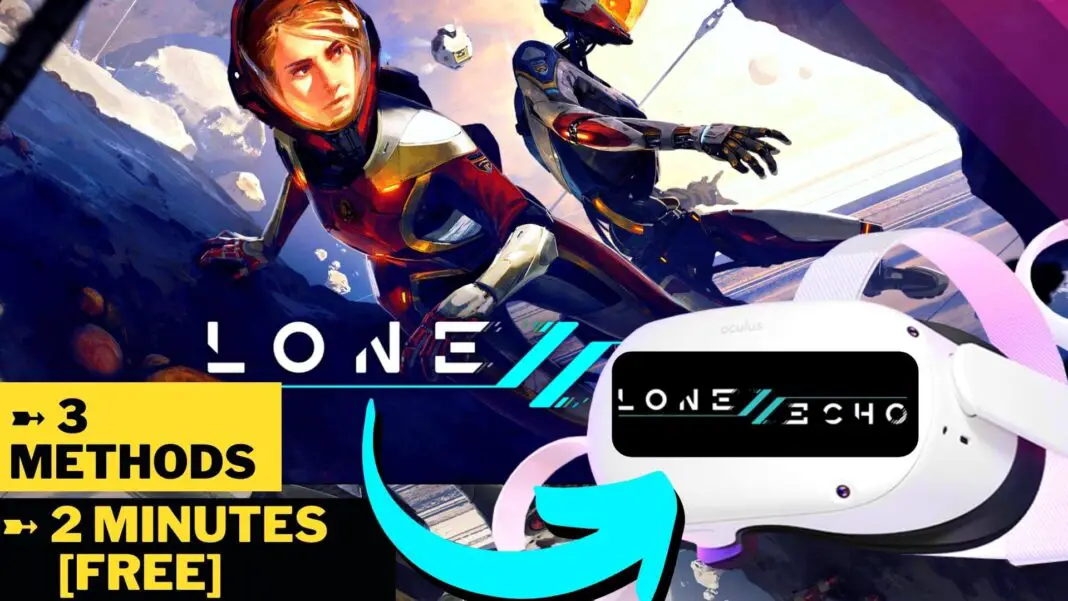THE 2 MINUTE GUIDE On How To Get And Play LONE ECHO 2 On Oculus Quest 2: 3 Methods [2022]
Want To Play Lone Echo 2 On Your Meta Quest And Trying To Find The Easiest Guide? Then Don’t Worry, We’ve Got Your Back. Here Are 3 Methods And One Of Them Is Completely FREE, So There’s Nothing Holding You Back! [UPDATED]
Lone Echo 2 has been acclaimed by critics and gamers alike. It features a gripping, emotional and heart-touching story.
For META, it was clear that the VR flagship title had to have a successor, and lone echo 2 perfectly defends the spot and is a worthy contender for becoming a sequel.
The staging, characters and the near-realistic graphics sets new standards for VR games.
But Lone Echo 2 series is not available on the Meta Quest store but thanks to these 3 methods, we can now enjoy Lone Echo 2 on our Meta Quest
So without wasting time, tighten your belts cause we have a stunning adventure ahead!
A MUST Read: How To Play The Classic DOOM In VR On Oculus Quest 1 & 2
Essential Read:
Top 25 Best Free Oculus Quest 2 Games | Quest Free Games
Requirements:
- A PC; powerful enough to support Lone Echo 2
- The WiFi connection must be 5Ghz if you want to play Lone Echo 2 Wirelessly. I personally recommend having a specific router like the ASUS AX5400. In which only your Meta Quest 2 is connected.
Here’s How To Play LONE ECHO 2 On Oculus Quest 2
- First, we need to buy Lone Echo 2 from the Oculus Rift Store and then install it on our PC.
- Next, connect your PC to your Oculus Quest 2 via Oculus Link, Virtual Desktop or Air Link, and then launch your PC
- Now, you can directly open and play Lone Echo 2 On Your Quest 2 as you are already in the “RIFT LOBBY”. Just find Boneworks from the RIFT LIBRARY and Open it. And To access your RIFT Library, use the “DIAL” that is in front of you.
- Or you can directly open and play Lone Echo 2 as you are already in the “RIFT LOBBY”. Just find LONE ECHO 2 from the RIFT LIBRARY and Open it
- Voila! Now, you can play The Lone Echo II on your Quest wired or wirelessly for completely FREE (if you are using Oculus Air Link)
*Continue Reading If you want to know which method is perfect for you*
Method 1: Oculus Air Link – The Amazing “FREE” Wireless Method
First, Let’s talk about the easiest and the best way to Play Lone Echo 2 VR on your Oculus Quest and that is to use the Oculus Air Link.
You can play Lone Echo 2 VR on your Oculus Quest 1 & 2 for FREE & WIRELESSLY without paying for any Oculus Link cable or Virtual Desktop software.
In this ultimate Oculus Air link guide, You Will Find Everything You Need To Know About AIR LINK and Playing Lone Echo 2 on Oculus Quest 1 & 2 for FREE.
Or You can watch our embedded video which is the 2 Minute guide for setting up Oculus Air Link
It only takes 2 minutes to get it all set up. To Know The Oculus Air Link Requirements: Click This Link
How to Play Lone Echo 2 on Oculus Quest Wirelessly
using Oculus Air Link
Method 2: OCULUS LINK – The Wired Method But More Stable Gameplay
Now, let’s talk about the wired method, which, in my opinion, provides the best graphics and gameplay and that is to use the Oculus Link.
Using Oculus Link is incredibly easy. But There’s a significant question: How to use Oculus link with Oculus quest 1 & 2 to play Lone Echo 2?
So, I thought why not make the Best and Ultimate illustrated guide on How to use Oculus Link that tells you everything about it, how to use it and leaves no space for confusion.
To Know The Oculus Link Requirements: Click This Link
And here’s how to increase the Oculus Link Quality and if you want to read the article then here’s the link: 2 STEP: How To INCREASE OCULUS LINK PCVR Quality On QUEST 2:
How to Play Lone Echo 2 on Oculus Quest
using Oculus Link
Method 3: VIRTUAL DESKTOP – The Wireless Method But Stable Gameplay Depends On Certain Factors
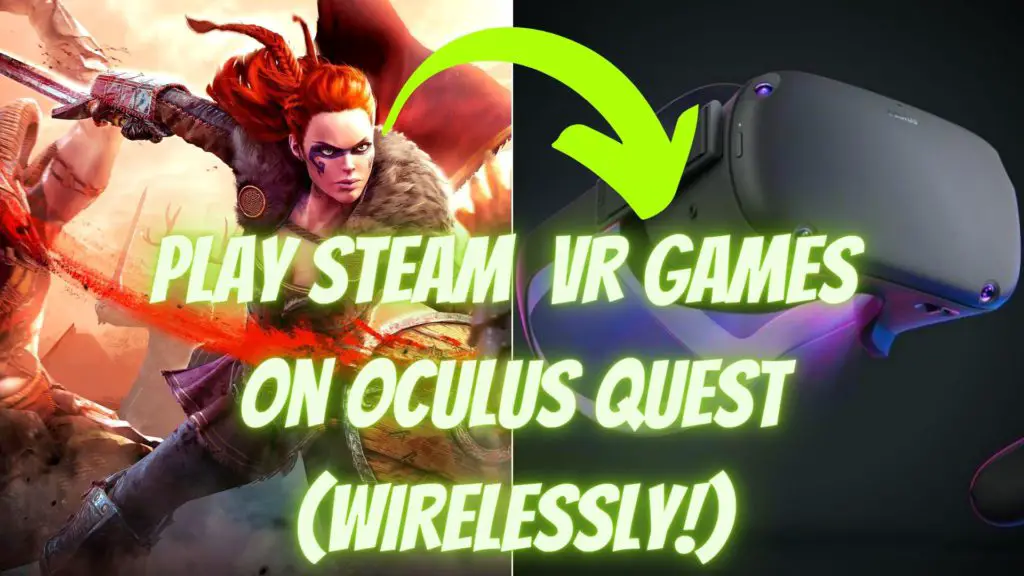
You can play Lone Echo 2 without sacrificing quality, graphics fidelity and without any wires that works as flawlessly as Oculus AIR LINK and that software is Virtual Desktop.
It only takes 5-10 minutes to set up Virtual Desktop and You don’t have to jump from articles to articles and videos to videos, this is the one-stop post on Setting up Virtual Desktop to Play Lone Echo 2 on Oculus Quest Wirelessly without any errors.
All the required software and resources links are included so you don’t need to worry about searching the software by yourself.
To Know The Virtual Desktop Requirements: Click This Link
How to Play Lone Echo 2 on Oculus Quest Wirelessly
using Virtual Desktop
How To FIX The Lone Echo 2 “Black Screen” Error
If Lone Echo 2 doesn’t open in VR and you can only see the “BLACK SCREEN” then here’s what you need to do:
- First, connect to your PC using Oculus Link \ Air Link \ Virtual Desktop
- Then, Open STEAM and STEAM VR and if they are not updated to the latest version then update them
- Now, double click the Lone Echo 2 game file while STEAM VR is opened and you are in the “STEAM VR Lobby”
- Make sure in the STEAM VR toggle (on your PC), your Quest 2 Headset is “detected”, if it is not then click on the “RESET Headset” while you are using Oculus Link \ Air Link \ Virtual Desktop
- Now, It should put you in VR and that “BLACK SCREEN” should get disappeared
For Roblox Fans:
How To Play Roblox VR On The Oculus Quest 2
So that is how you can play LONE ECHO 2 On Your Oculus/Meta Quest 1 & 2 in the easiest way.
Do tell us after playing Lone Echo 2, if you enjoyed the game or not, personally, we loved this game and we can’t wait to hear your opinions.
If you Love Lone Echo 2, Then you’ll love these games for sure cause here are the Top 15 Best ADVENTURE Oculus Quest 2 Games w/STORY [2022]
And If you have any suggestions or if you’re facing any issues, then the comments section of VR Marvelites is always open for the VR Army.
Until Then Stay Strong VR ARMY!
*Continue Reading to Decide whether you should use Wired Method: Oculus Link or Wireless Method: Virtual Desktop & Air Link to Play Lone Echo 2 on Oculus Quest 2*
Here are some more AAA games that you can play in VR:
How to Play Skyrim VR On Oculus Quest 2
How to Play GTA 5 in VR On Oculus Quest 2
How to Play Alien Isolation In VR On Oculus Quest 2
Which Method To Choose To Play Lone Echo 2 On Oculus Quest?
If you’re getting confused about which method to choose to play Lone Echo 2 on your Quest 2 then here are comparisons between each method. Just click on the link:
- Oculus Link V/S Virtual Desktop: Which Method to choose; Wired Or Wireless?
- Virtual Desktop V/S Air Link; Which Wireless Method to choose?
Here are some controller grips suggestions if your controllers keep slipping away when you play Lone Echo II: Best Controller Grips For Oculus Quest 1 & 2 – 2022 (W/Links)
And if you want to record your Lone Echo II gameplay and share it with the world, then here’s the perfect guide for you: How To RECORD YouTube VR Videos On Oculus Quest 2 2022 Guide
Conclusion: Which Method Should You Choose; WIRED or WIRELESS?

Your experience using Virtual Desktop and Air Link to stream PCVR games on your Quest varies hugely depending on the game itself, your computer configuration, your router, and the physical format of your area.
Something as simple as a wall in between your Quest and your router might create chaos with the wifi signal from time to time, indicating you may experience stutters.
You can depend on Oculus Link to give you a strong experience with no latency till the end.
So If you have Amazing WiFi speed and there’s no distraction to block your connection between your Quest and WiFi, then you should definitely go for Virtual Desktop or Air link.
But If your WiFi doesn’t provide a constant connection or there is some blockage, then you should go for Oculus Link Cable for smooth VR gameplay without latency. It’s nearly as good as playing on any kind of other PCVR headsets.
But make sure you have enough PC configuration to play Steam VR games directly on your Quest via Oculus Link.
Read Oculus Quest 2 Tricks That Meta Doesn’t Teach:
8 Oculus Quest 2 Tricks That Everyone Should Know
Editor Pick:
Top 10 SCARIEST & Best HORROR GAMES On Oculus Quest 2 (2022)