How To Play Roblox VR On Oculus Quest 1 & 2 Using 4 Steps – Under 5 MINUTES
UPDATED! Full Guide On How To Play Roblox in VR On Oculus Quest 1 & 2 In 4 Super Easy Steps Under 5 Min.
This is the quickest, easiest, and the full guide on How To Play Roblox in VR on Oculus Quest 1 & 2.
Setting up Roblox VR is super easy and it only takes about two to three minutes max. And One thing I can guarantee you is that Playing Roblox in VR is freaking amazing and extremely fun.
So without wasting your time let me show you the Super Easy Guide on How To Play Roblox VR On Oculus Quest.
So if you guys are ready then make sure to share this post with your friends and let’s get started.
Want to play Roblox VR On your PCVR headset then here you go: How To Play Roblox In VR Using 3 Steps In 3 MINs – 2021 Guide
Want to play Roblox VR On your Quest 1 & 2 but using MAC then here you go: How To Play Roblox VR On Oculus Quest : MAC In 5 Steps Under 7 MINs
*** Remember this method won’t work with PCVR Headsets. This guide is only for Oculus Quest ***
“Roblox in VR on Oculus Quest”
A Must-Read: Top 25 Best Oculus Quest 2 MULTIPLAYER GAMES – CO-OP & TEAM
More Fun Games For Kids: Top 18 Best Kids Oculus Quest 2 Games – VR Games Kids Love
Here’s How You Can Play Roblox VR On Oculus Quest 1 & 2
- Install Or Update The Roblox App
- Setup Oculus Link
- Connect Your Oculus Quest Headset & Enable Oculus Link
- Select Your Desired Roblox VR Game
- Voila! Play Roblox in VR + Basic Things To Note
Yes, that’s it. That’s all you need to do to play Roblox in VR On The Oculus Quest 1 & 2!
STEP 1: Install Or Update The Roblox App
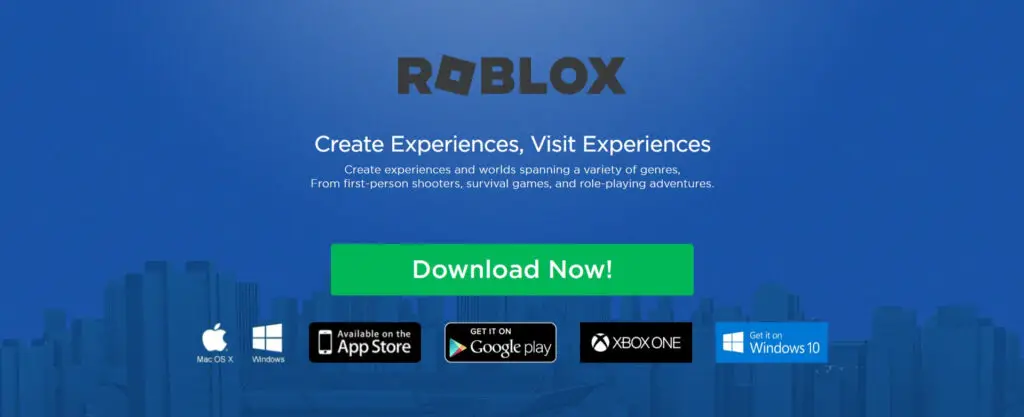
First, download the latest Roblox installer or update to the latest version. Open the Roblox app on your PC and Sign up or login into your existing Roblox account.
STEP 2: Setup Oculus Link

Next, set up “Oculus Link” so that your Quest can act as a PCVR headset
Oculus Link enables Quest 1 & 2 owners to play Roblox VR games with a VR-ready PC to use their Quest as a Rift.
Using Oculus Link for Roblox VR is incredibly easy. First off you have to make sure you have a Compatible Link Cable and that your Quest and the oculus are updated to the latest version.
You can connect your Oculus link with the quest in just 5 easy to follow steps, which is so easy that it will take you only 5-10 minutes or less to set up Oculus link.
Here’s the Best & Affordable Oculus Link Cable Alternative: Syntech Link Cable 16 FT Compatible with Quest2
You can also use the Oculus Quest’s Charging cable as an Oculus link cable
Step 3: Connect Your Oculus Quest Headset & Enable Oculus Link

First, Make Sure that in the Oculus App, You Have “Unknown Sources” Turned On. Here’s how to do that:
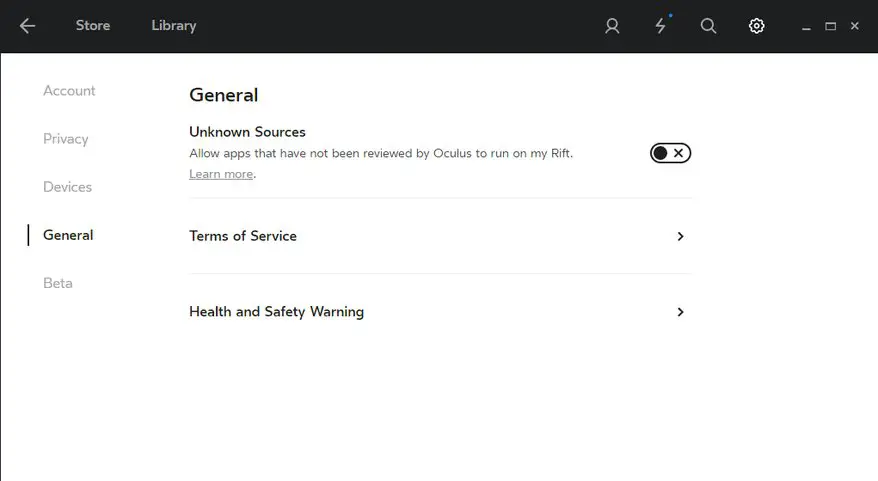
- Open the Oculus app on your computer.
- Select Gear Settings and select General in the left panel
- Now, toggle the Unknown Sources setting instead of an X (Refer To The Image)
Now, Get ready and turn on your Meta quest and prepare your cable. The USB C end will go into your oculus quest headset, and USB A will go into a 3.0 port on your PC.
If you are using USB C to USB C, then you want to connect it to your motherboard or a graphics card that has a USB-C port.
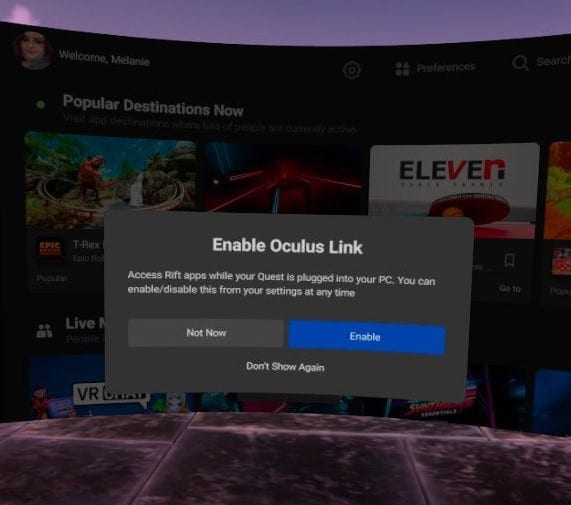
If you did all of that, quickly peek into your oculus quest and make sure you enable the “Enable Oculus Link” pop up
Step 4: Select Your Desired Roblox VR Game
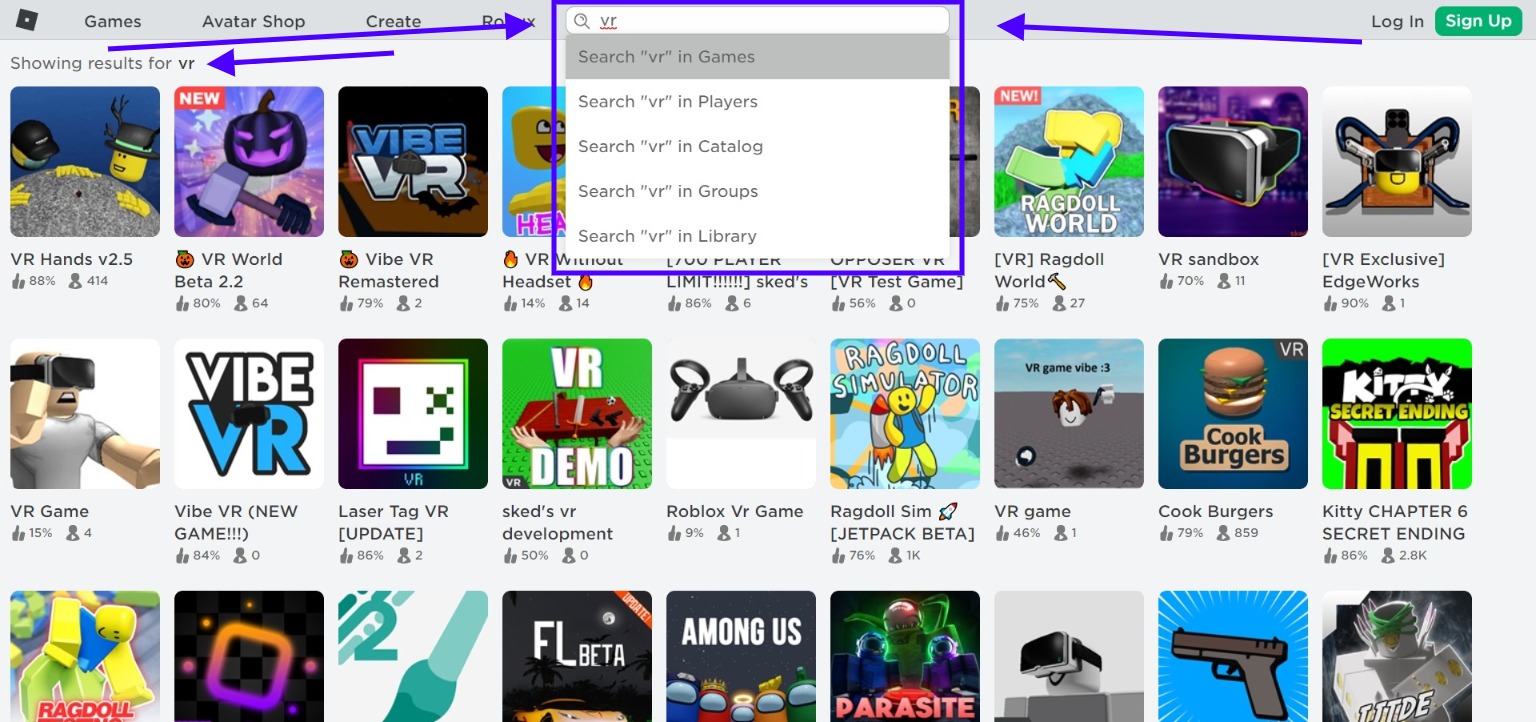
Now, Open the Roblox website and search “VR” in the Search bar. After that, you can see a lot of games that will appear on your Computer.
Select your preferred Roblox VR Game And hit the “GREEN PLAY BUTTON”
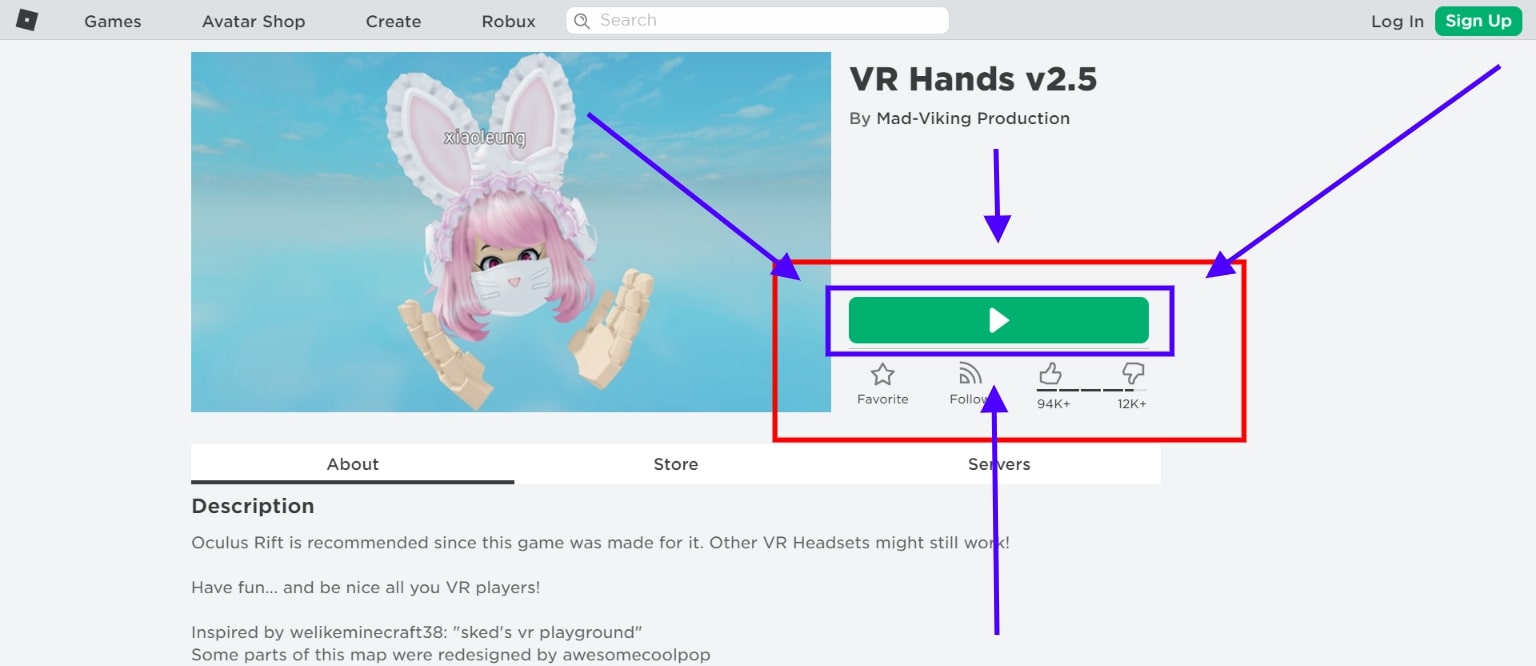
A pop will appear in your browser, click Open in “ROBLOX Launcher”
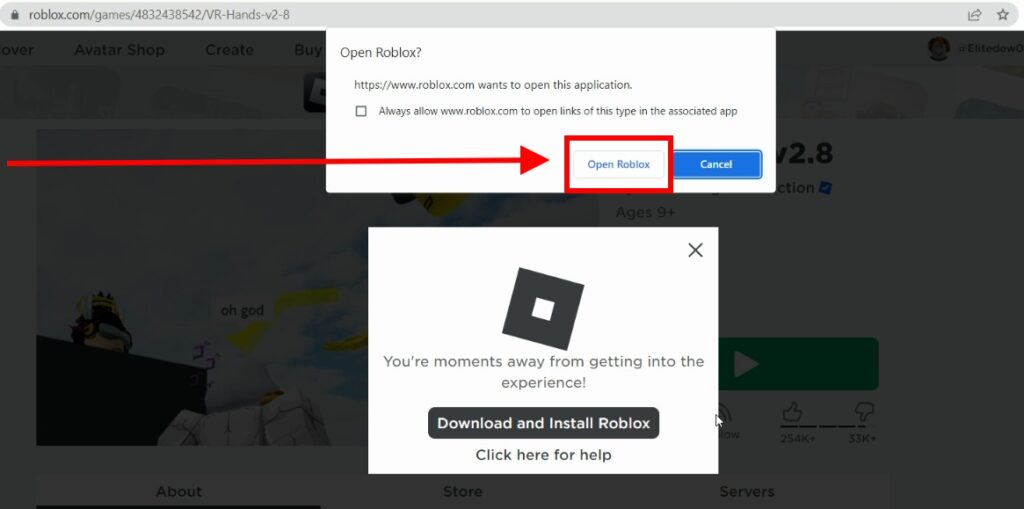
Step 5: Playing Roblox In VR!
Put on your Oculus Quest headset while you are waiting for the Roblox App to open on your PC.
You don’t need to enable the “VR MODE” like we need to do previously as it will automatically detect your VR Headset.
Also, You can’t play Roblox VR on your Oculus Quest with Oculus Air Link & Virtual Desktop.
Because currently, Roblox VR only supports PCVR headsets and Oculus Link makes Our Quest act as Oculus Rift Headset (as it’s a PCVR headset :0).
Read Next:
How To Download & Wirelessly Install Custom Beat Saber Songs On Quest 1 & 2
So there you have it! That’s how you play Roblox VR On The Oculus Quest 1 & 2 in under 2 Minutes!
If you’re looking for an amazing and immersive VR gaming experience, then look no further than Roblox VR.
Our guide is super easy to follow and will get you playing in no time. Be sure to share this article with your friends so they can enjoy the awesomeness of Roblox VR too!
And don’t forget to comment below with any suggestions or ideas you may have for future guides. We love hearing from our readers and subscribers!
Finally, be sure to subscribe to our YouTube channel for more awesome content like this. Thanks for reading, Until Then STAY STRONG VR ARMY!


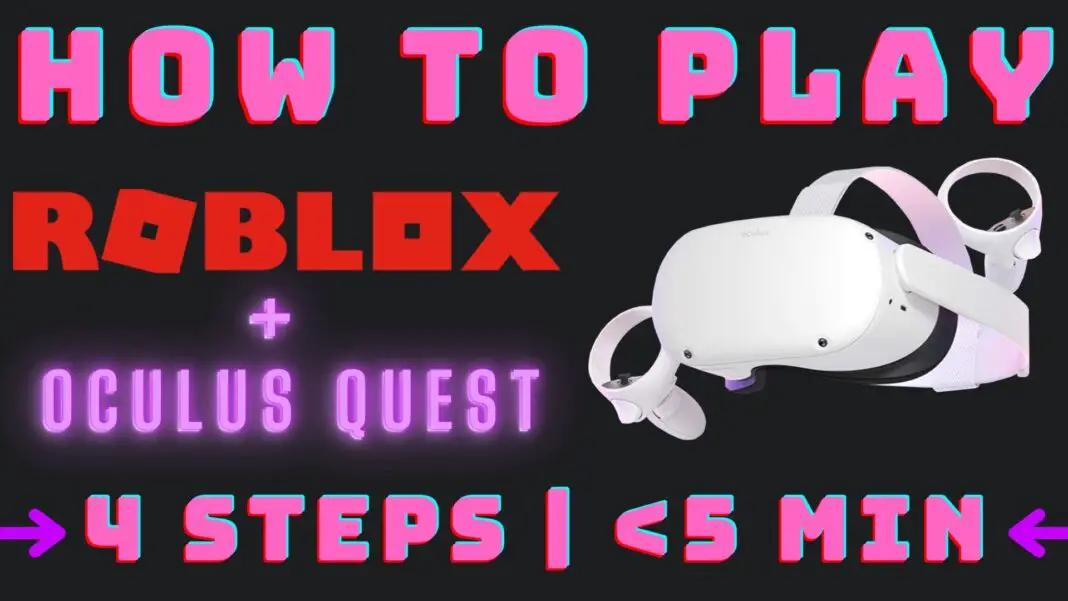
Very shortly this site will be famous amid all blogging
and site-building viewers, due to it’s pleasant articles or reviews