This Is The Ultimate And Illustrated Guide to Sideload Meta Quest 1 & 2 With Sidequest (UPDATED 2023)
Today I will show you the easiest, fastest, and safest method to sideload Meta Quest with Sidequest.
No need to worry if you’re not a tech whiz – it’s super easy and works on both Windows and Linux.
I assure you that you don’t have to watch any other YouTube video or read any article because this is the best-illustrated guide on How to Sideload Meta Quest 1 & 2 using SideQuest on Windows & Linux.
For Mac users, we’ve got you covered too, here’s How to Sideload Meta Quest 1 & 2 With Sidequest On MAC | 4 Steps
Here’s how you can use Sidequest Wirelessly On Your Meta Quest 1 & 2:
How To Use SideQuest WIRELESSLY On Meta Quest 2 -WIN & MAC
How To Use SIDEQUEST WITHOUT PC on Quest – SideQuest Android
Here’s How To Sideload Meta Quest Using SideQuest (Windows & Linux)
- Create New Organization
- Download and Install ADB Drivers
- Activate Developer Mode
- Download and Install SideQuest
- Connect Quest to the PC
- How To Play Those Games That You Downloaded Through SideQuest
Do Check Out Our Ultimate Sidequest Guide To Know Everything About Sidequest
Step 1: Create New Organization
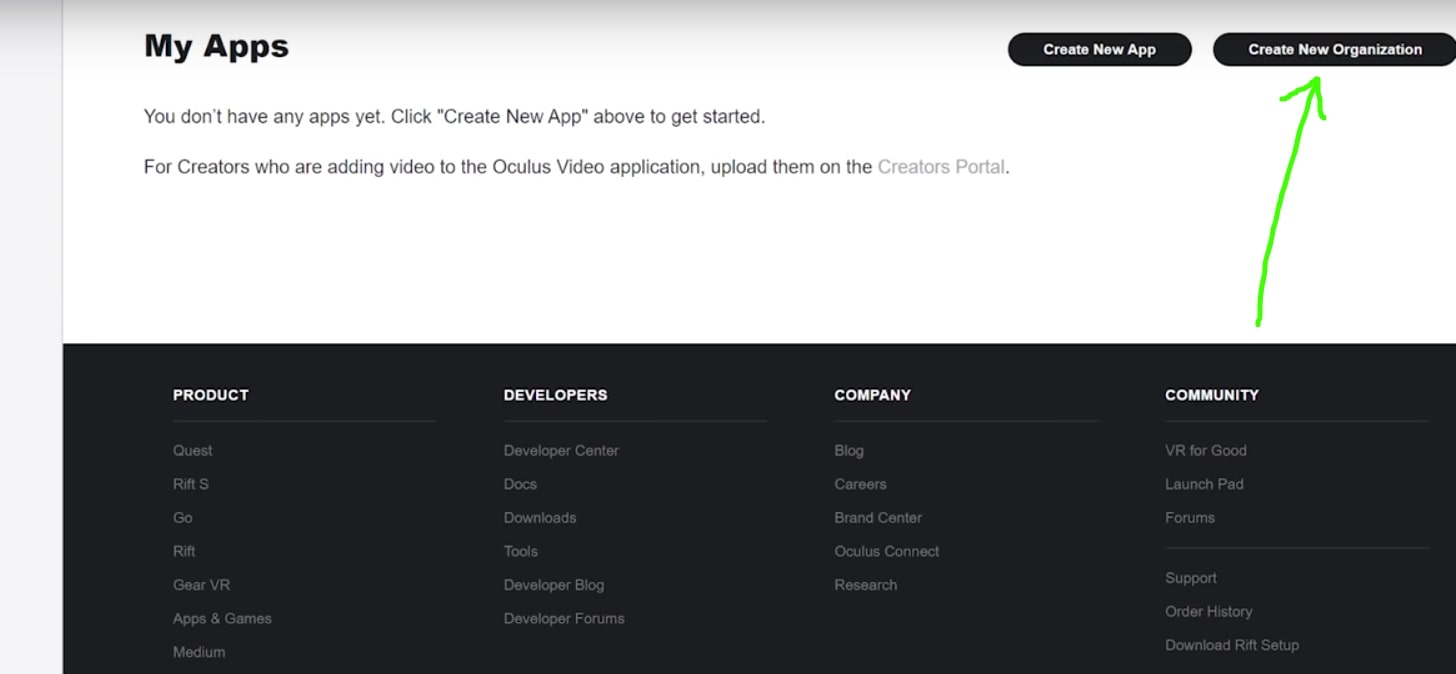
First, we need to enable developer mode on your Meta account and to do that, we need to “CREATE A NEW ORGANIZATION”.
Here’s How To Create A New Organization:
- So, using a browser, head over to the Meta dashboard
- Then, log in using your Meta account.
- Click on “Create a new organization.”
- In the box, you can enter whatever name for your organization that you like and click on submit.
Then all you need to do is agree to the terms and conditions and that’s the first step done
Step 2: Download and Install the Meta ADB Drivers
***If you’re running on a Windows PC you’ll need to follow this step however if you’re using Mac or Linux you can skip this step completely and jump straight to step number three***
Step Two: Now we need to install ADB drivers to allow your PC to communicate and transfer files to your Meta Quest. You can also watch our Embedded video above or you can continue reading…
Here’s How To Install the Meta ADB Drivers:
- All you need to do is download the Meta Go ADB drivers directly from the Oculus.
- Once downloaded extract the folder where you want the drivers to be located using an application like WinRAR or 7-zip and open the extracted folder
- Then right-click on Android_WinUSB.inf and click install.
- Once installed go ahead and restart your PC
Step 3: Activate Meta Developer Mode
Step 3: Now, we need to activate developer mode on our Meta Quest to install SideQuest and ensure Sideloading games and apps doesn’t get any error.
Here’s How To Activate Meta Developer Mode
- Head over to the Meta app > on your mobile device
- Ensure your Meta Quest is turned ON and on the same Wi-Fi network as your mobile device.
- Look for Meta Quest in the list on the Settings tab and make sure it says ‘Connected’.
- Click on the headset under settings in the drop-down menu and Tap on More settings and you’ll see developer mode in the list, tap on the developer mode and assure the toggle is turned on
Here are the links for downloading the Meta app if you haven’t downloaded it already:
Meta app > For Android
Meta app > For iOS
Step 4: Download and Install SideQuest
In step 4, we need to download and install Sidequest.
- First, Click Here and download the latest version of SideQuest from the releases listed. Download the version compatible with our operating system.
- After downloading SideQuest, extract the Sidequest zip file using WinRAR or 7 zip.
- Once extracted, open the sidequest folder and inside you’ll find sidequest.exe. Run the sidequest.exe file and you’ll be able to select your installation location.
- Also, you may get a warning from Windows about Sidequest being an unrecognized app, don’t worry just click on more info and click run anyway.
- The first time you open the SideQuest app it may take some time to download and once the app is open, you can see you can download a number of useful apps and games like vridge, VRigade, Pavlov VR.
Step 5: Connect Meta Quest to the PC
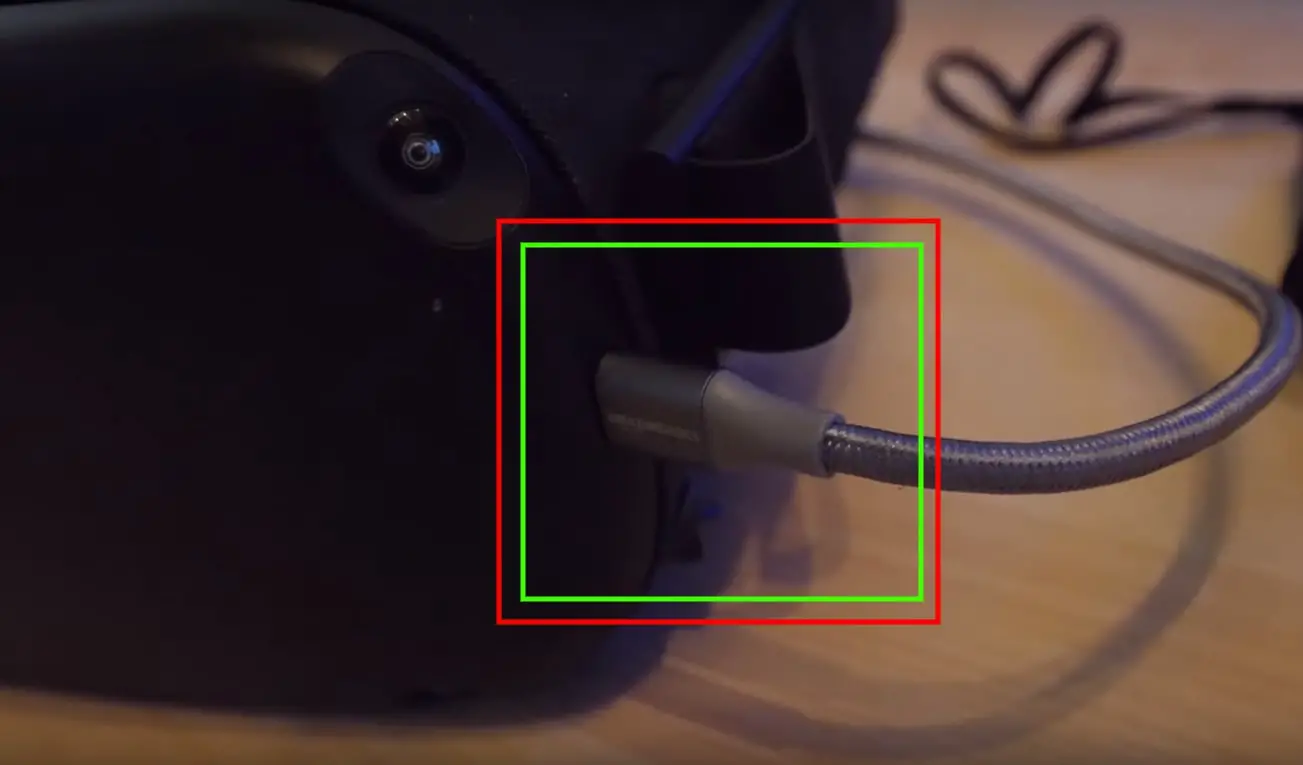
Step 5: We need to connect our Meta Quest to your PC using a USB C to USB A cable and if you’re connecting your headset to your PC for the first time, you’ll need to allow a notification that pops up in the headset itself.
Put the headset on and the pop-up will ask you if you want to allow “USB debugging”, check the box that says always allow from this computer to prevent this from popping up again in the future once allowed that is step 5 complete
***You can use your phone’s charging cable instead of the cable that comes with Meta Quest. Plug the USB C end into your Quest and the other part of your cable into your PC.***
Additional Info:-
Now all you need to do is ensure your quest is still connected and that you have a green light in the top right-hand corner of sidequest.
If you want to install any game or app, simply click on the app or game you want to install and click install.
And if you want to install apps that are not included on Sidequest, you can simply drop the .apk files into the app and it will install it for you.
You can also manage all the installed apps using this button at the top right of the app. In that section, you can uninstall and clear the app’s data or backup the app
Just install the Games and Apps that you want while you’re connected to your computer through a USB Cable and after downloading all the games and apps that you want, just unplug your quest and you’re ready to go.
Play these SideQuest Games First: Top 21 Best SideQuest Games to Sideload on Oculus Quest
How To Play Those Games That You Downloaded Through SideQuest On Your Quest
So that is SideQuest, in a nutshell, Now if you want to access those games on your Quest, Go To Library > Unknown Sources and there you can see all of your Sideloaded games that you downloaded and installed.
For Roblox Fans:
How To Play Roblox VR On The Oculus Quest 2
If you have successfully installed SideQuest On Your PC then here are the leading Top 21 best sideload Meta Quest games that I found connecting with Furthermore after you have played these games, you can check the more FREE Meta Quest Games
There you have it. That’s how you sideload Meta Quest 1 & 2 with Sidequest on your PC in just 5 easy and simple steps.
Thanks to Sidequest, we have an easy and convenient way to install and enjoy these apps by sideloading them.
Feel free to support the developers of Sidequest so they can continue to add more games and features to improve the application in the future.
If you find this guide helpful and useful, then make sure to share this article with your friends and family and let me know you care.
And also let me know what is your favorite app that you’ve sideloaded on Meta Quest I’d love to know in the comments because the comments section of VR Marvelites is always open for the VR Army!
More Sidequest Related Posts:
How To Uninstall Apps & Games – Sideloaded Using SideQuest
How To Use SIDEQUEST WITHOUT PC on Quest – SideQuest Android
How to Sideload Meta Quest 1 & 2 With Sidequest On MAC | 4 Steps
How to Use SideQuest WIRELESSLY On Meta Quest 1 & 2 – (WIN & MAC)
Why Sideloading And Why Use SideQuest to Sideload Meta Quest?
By sideloading, you can open up new and unlimited conceivable outcomes to enjoy VR in Meta Quest. So to sideload Meta Quest you have to download “Side Quest” in order to sideload games or apps safely.
Sideloading applications is the ideal method for opening the maximum capacity of your Meta Quest 1 & 2. There is a massive library of games and apps that you can Sideload your Quest with.
What Is SideQuest?

Sideloading apps and games on the Meta Quest using SideQuest is the easiest method to sideload the Meta quest. SideQuest serves as a platform for small developers who could not pass the publication filters of the official Oculus store.
It should be clarified that the content offered in Sidequest is legal and Meta doesn’t mind using it.
SideQuest works with Windows, Linux, Mac and Now with Android.
Also, there is a massive library of games and apps that you can Sideload Meta Quest with.
If you want to read more about Sidequest: Is it legal or not? Is it Safe?
I’ve tried to answer all of the burning questions that are not answered anywhere regarding SideQuest and sideloading and I’ve kept it short ‘n’ simple and easy to digest.
So check out our Ultimate Sidequest Guide
If you want more Best Meta Quest 1 & 2 Games Lists then here are some of our List, Until then STAY STRONG VR ARMY!
Top 25 Best Oculus quest Multiplayer games – Co-Op , Team quest Games
Top 21 Best SideQuest Games to Sideload on Oculus Quest
Top 10 Best Oculus quest Horror Games | Scariest VR games on Quest
Top 15 Best Oculus Quest Puzzle Games 2022 | Best VR Puzzle games
Top 10 Best Oculus quest Rhythm Games | Games like Beat Saber
Learn About PSVR 2:
Playstation VR 2: Release & Everything You Need To Know 2022


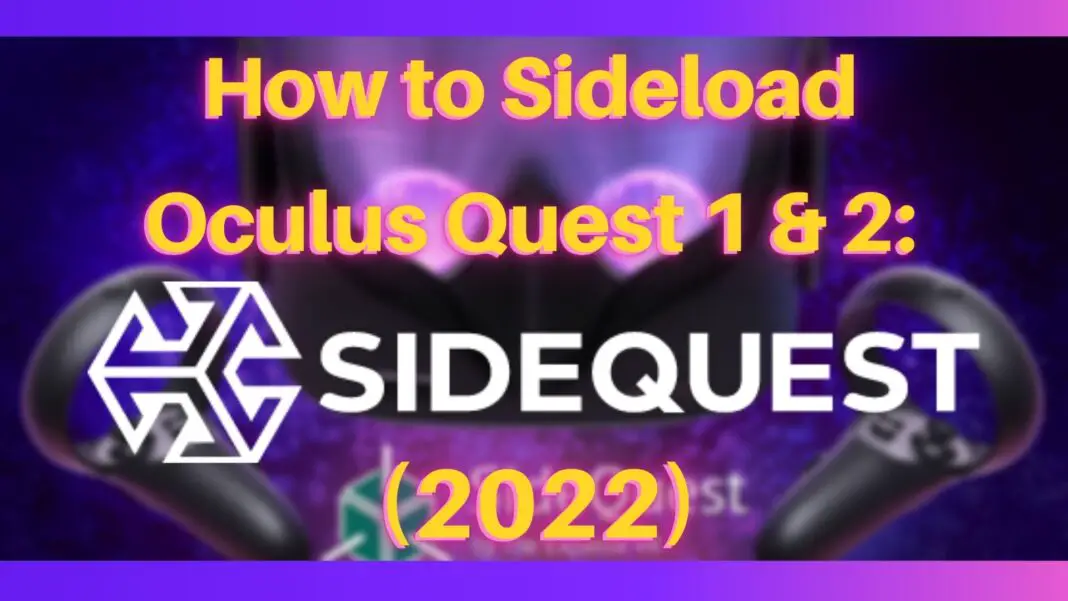
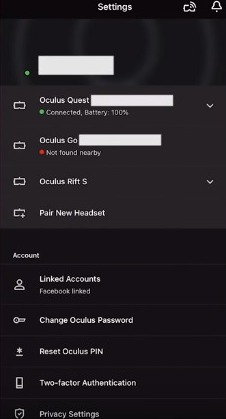
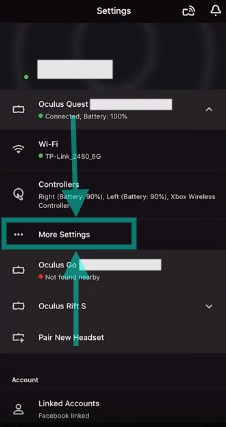
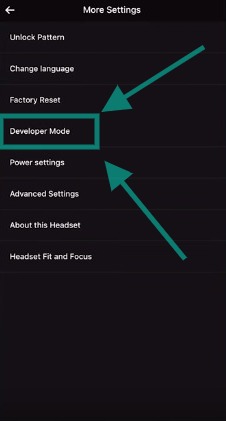
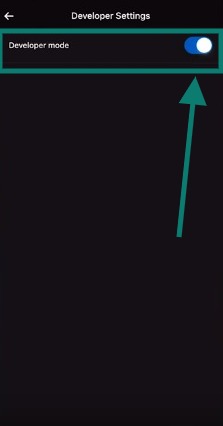
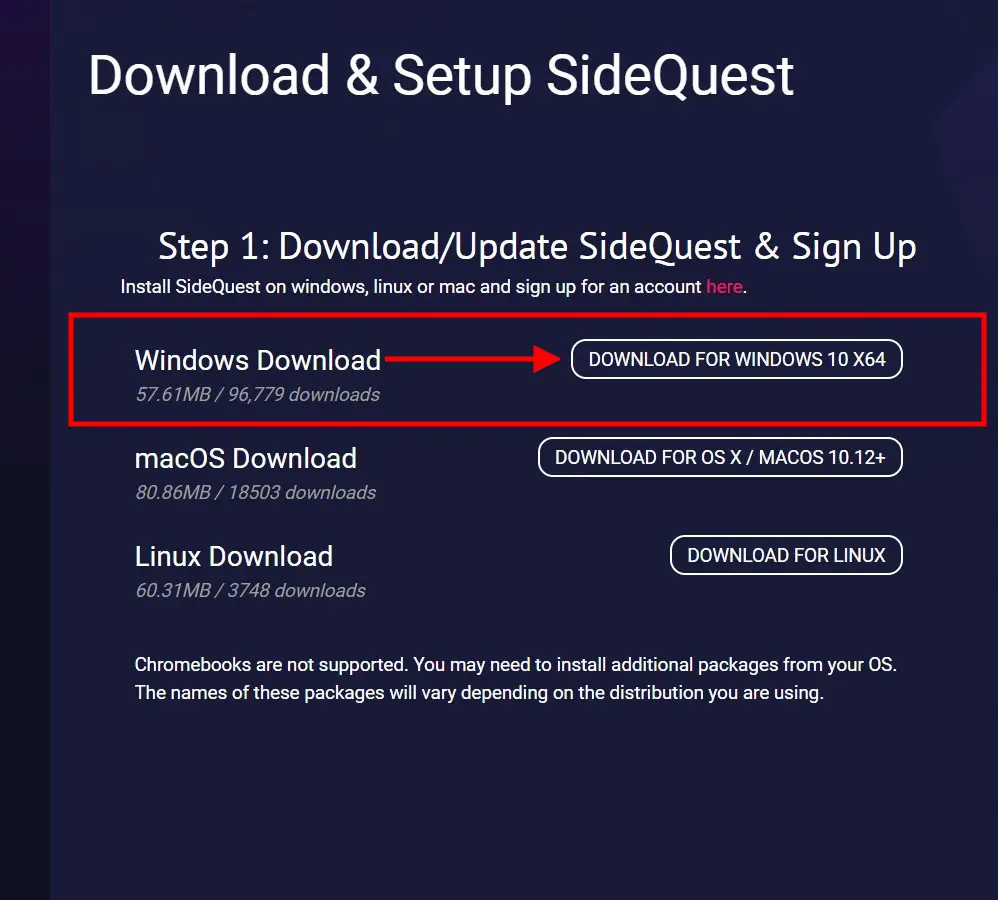
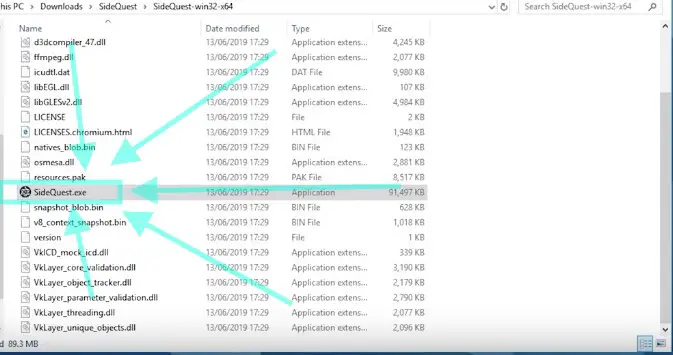
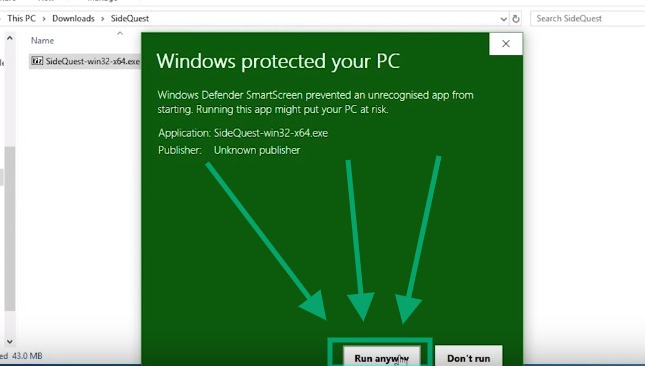
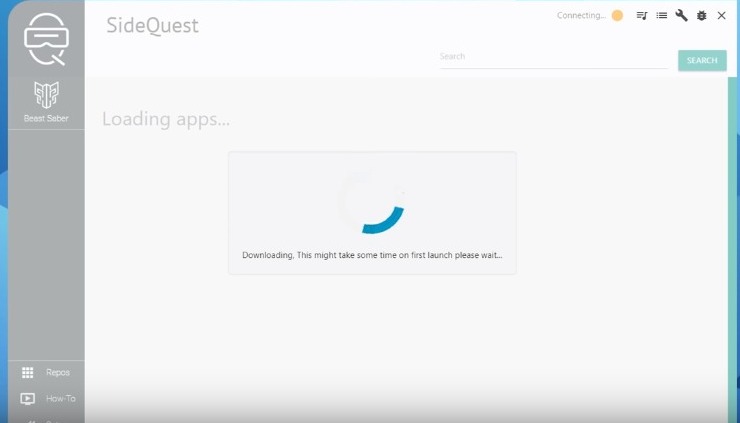
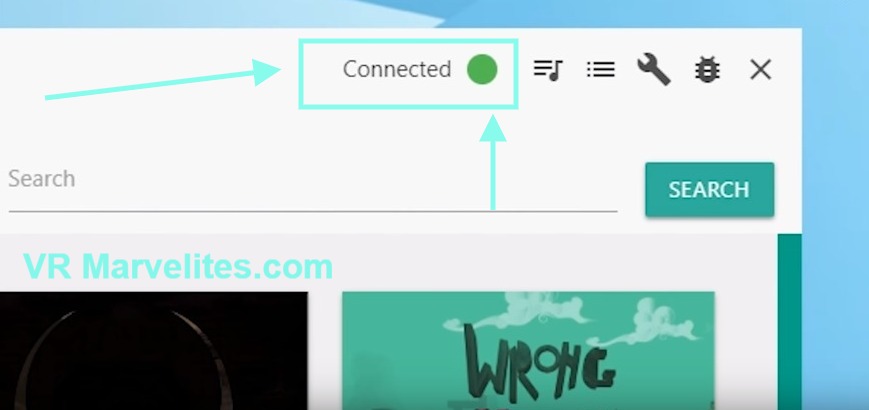
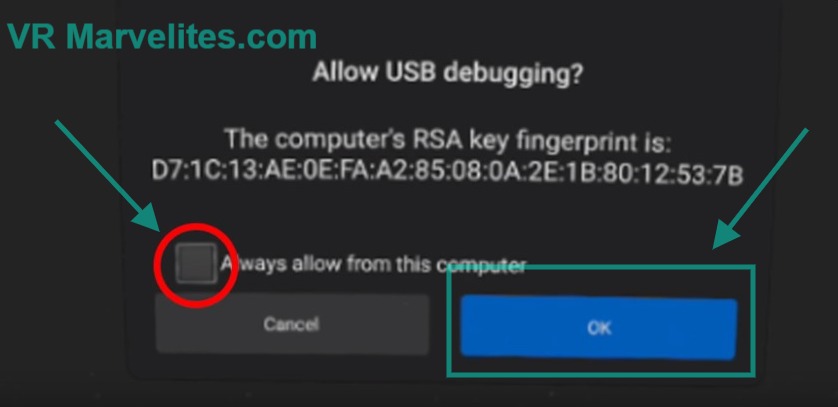
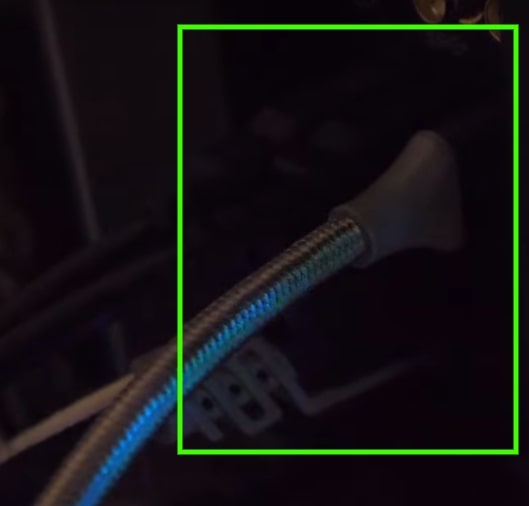
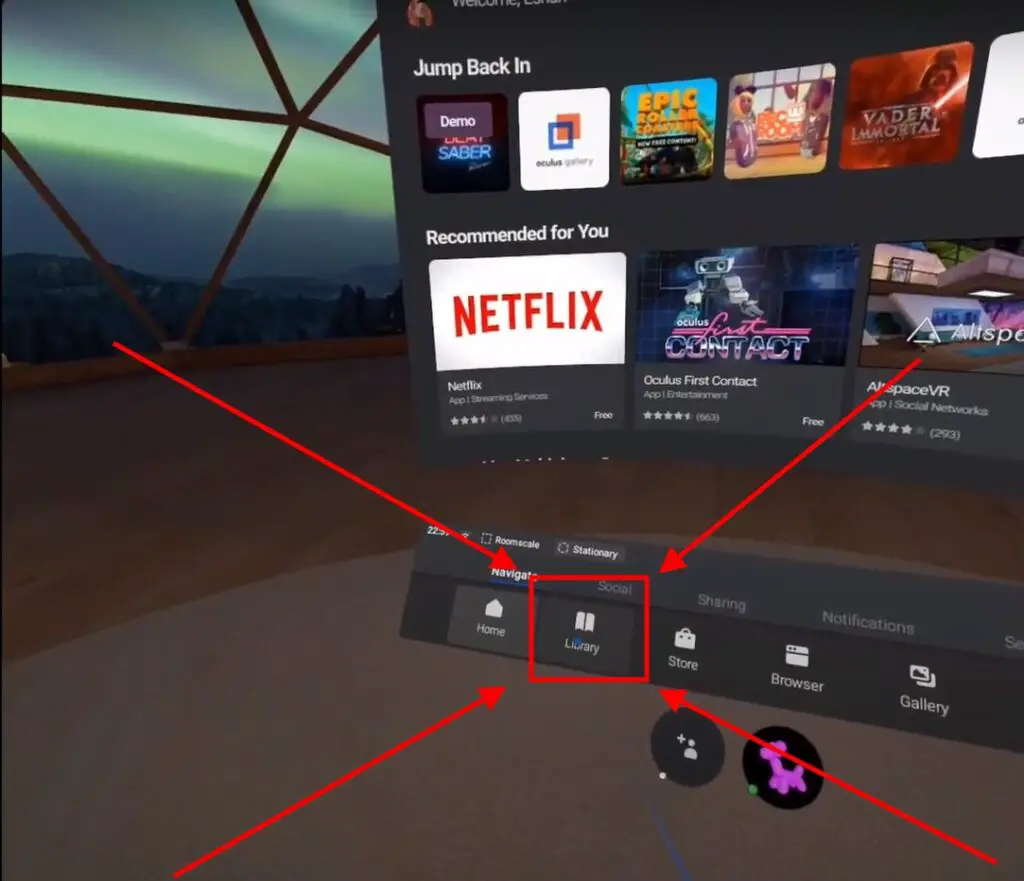
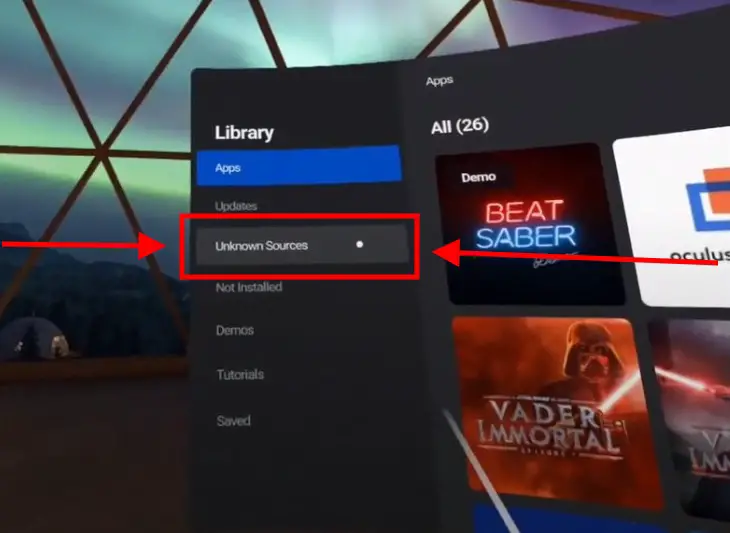
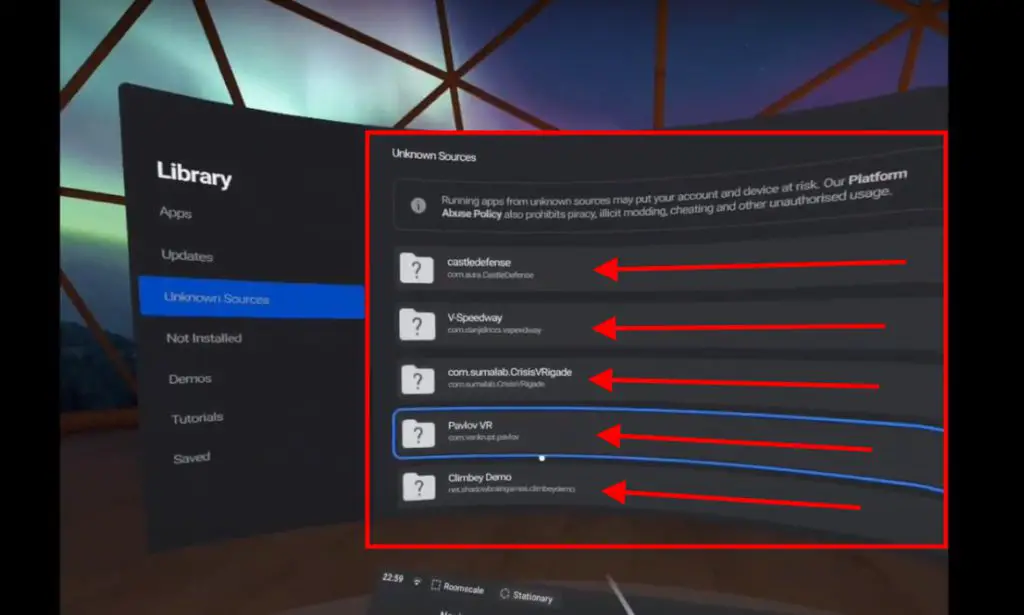
magnificent points altogether, you simply won a
emblem new reader. What could you recommend about your post that you just made some days ago?
Any certain?
Wow, this post is pleasant, my sister is analyzing such things, thus I
am going to convey her.
Hi. Thank you for your great article. I’m wondering if you could please please help us? My 8 year old has been waiting for days to play Roblox with his Oculus Quest; however, my husband And I have been unsuccessful in our many attempts to enable the Roblox game. We’ve gone thru and executed all the steps you graciously provided , but we are stuck in the following:
If you want to install any game or app, simply click on the app or game you want to install and click install you can also uninstall apps using this same method. And if you want to install apps that are not included inside quest you can simply drop the apk files into the app and it will install it for you.
We have dropped the Roblox APK file into the app but we can’t get the game from the sideload to the oculus headset. We have also dropped a couple other games and these have worked but the one my son is anxiously wanting to play is Roblox and we feel awful that we can’t help. Please any advice you have would greatly be appreciated. Thank you!
Hey Gisela,
You can’t play Roblox by sideloading it but it can be played using Oculus Link. As per the recent update, you can use the Oculus link feature with your Oculus charging cable (which is included in the box) without buying the Oculus link cable.
So it’s basically FREE. In fact, There’s no difference in Charging cable v/s Oculus link cable performance. Here’s the link of the article: https://bit.ly/how-to-use-oculus-link. After following All the Steps mentioned in the post, and then follow these steps:
STEP 1: Open Roblox website and search VR in the Search bar ( On your Computer not on Oculus Quest)
STEP 2: After that, you can see a lot of games that will appear on your Computer
STEP 3: Select any game from that list and open that Game Page by clicking on your preferred game
STEP 4: On that Game page, you can see a Big Green “PLAY BUTTON” *DON’T CLICK ON THAT NOW!* just Keep that Screen Open on your computer
STEP 5: You’ll see an “ENABLE OCULUS LINK” POP UP, just enable it
STEP 6: And Select the “Virtual Desktop” button on the bar at the bottom of your Oculus quest
STEP 7: After that, on your Oculus quest you can see the same screen that is on your Computer
STEP 8: Voila! Just click on the GREEN PLAY BUTTON from your oculus quest and your Roblox VR is ready to go.
This is Easiest and in the Simplest form, I can give you the Instructions. These steps will take only 4-5 minutes to all set it up. And if the problem persists you can contact me on- [email protected].
BTW thanks for commenting and reading our VR content. And if you find this article of great help then please share it with your friends and family. This will really mean a lot to us at VRMarvelites.com
Keep Reading and Sharing,
Dewansh
what if my Mac only has usb a to usb a cable will it still work?
Hey God, we have just emailed you the answer of your question. If you have any questions you can reply to this comment, reply to the Email or contact me on [email protected]. Cheers VR Army!
I抦 impressed, I have to say. Really hardly ever do I encounter a weblog that抯 both educative and entertaining, and let me let you know, you could have hit the nail on the head. Your thought is excellent; the difficulty is one thing that not enough individuals are speaking intelligently about. I am very happy that I stumbled across this in my seek for something regarding this.
Good post. I will be facing many of these issues as
well..