Lethal Company has taken the world by storm. It’s like: “Everywhere I go, I see his face”
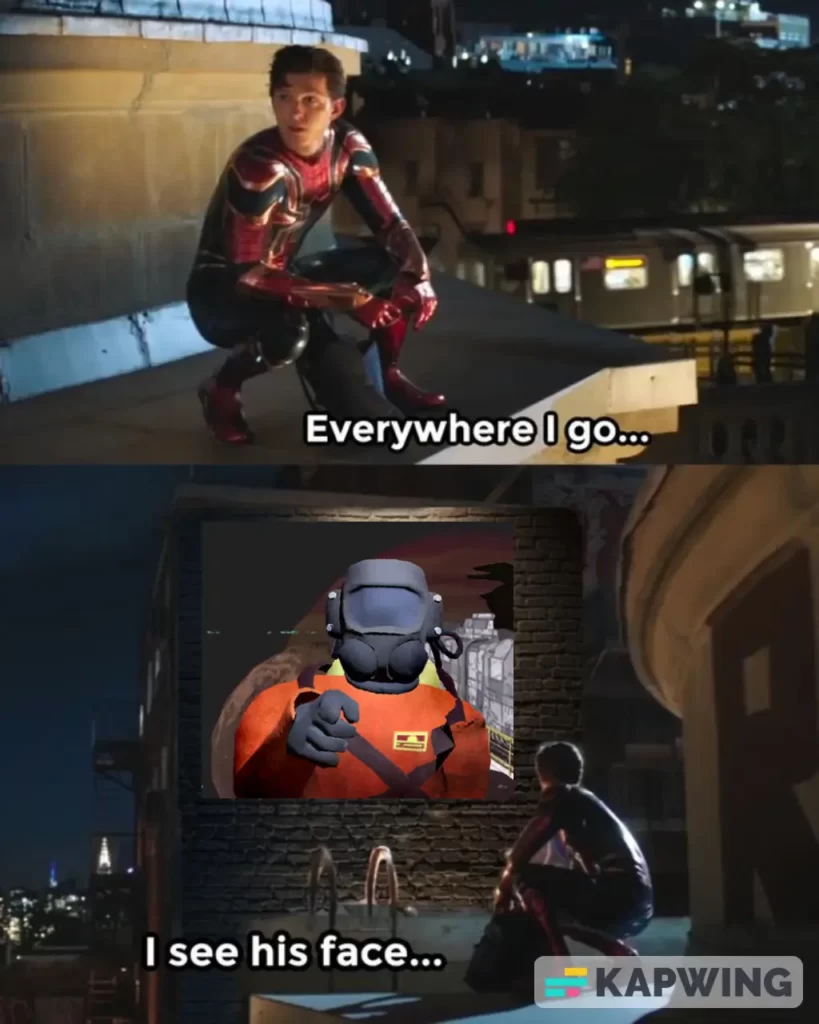
Lethal Company is an award-winning multiplayer horror co-op game that was launched in October 2023. With everyone talking about it, it’s natural that VR gamers want a VR version (if we are lucky) or at least a VR mod (thank you, VR community) that allows them to play Lethal Company in VR!
Thanks to DaXcess, a 20-year-old developer from the Netherlands, we can now play Lethal Company completely in VR for FREE.
This VR mod has already been downloaded by more than 300,000 gamers and In just 5 super easy steps you can install the Lethal Company VR mod which will take you only 5 minutes! (This whole guide is perfectly illustrated with pictures)
*This Mod works on every VR Headset. PCVR by default. If you want to play Lethal Company in VR on your Meta Quest then you use Meta Link, Air Link or Steam Link
How to install Lethal Company VR Mod?
There are two ways you can install this mod. The first way is using a mod manager, and the second way is to install it manually. Don’t worry, I’ll show you how to do both.
But If you ask me, the easiest method to install the Lethal Company VR Mod then it would be Method no 1; using the Mod Manager.
Method 1: r2modman mod manager – Thunderstore
1. Download the r2modman mod manager
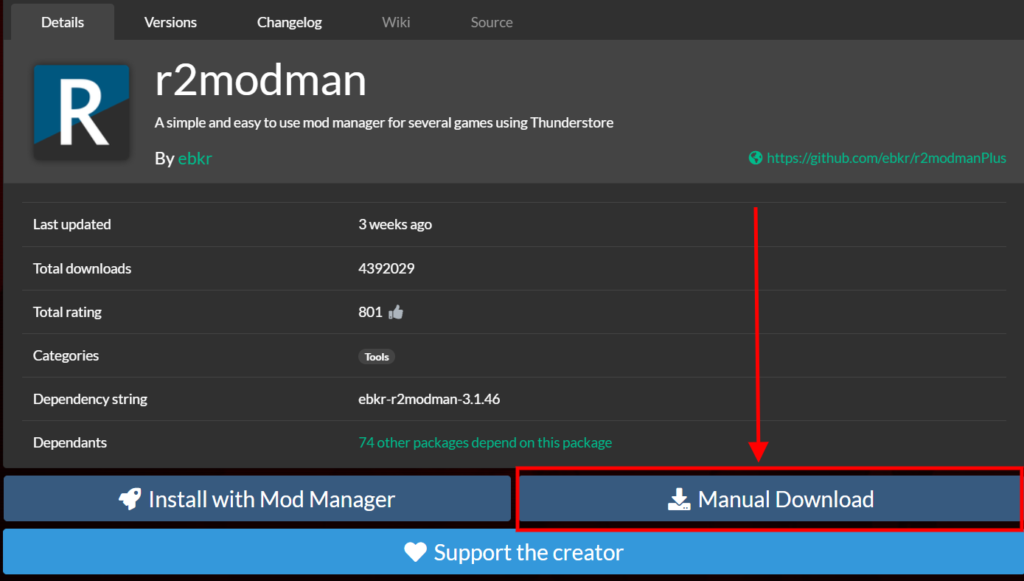
First, go to this link and click on “manual download” to download the r2modman mod manager from Thunderstore.
2. Install the r2modman mod manager
Once the mod manager is downloaded, right-click on the zip file and extract it using WinRAR or 7zip. Go inside the extracted folder and double-click on the “r2modman setup.exe” file to install it on your PC.
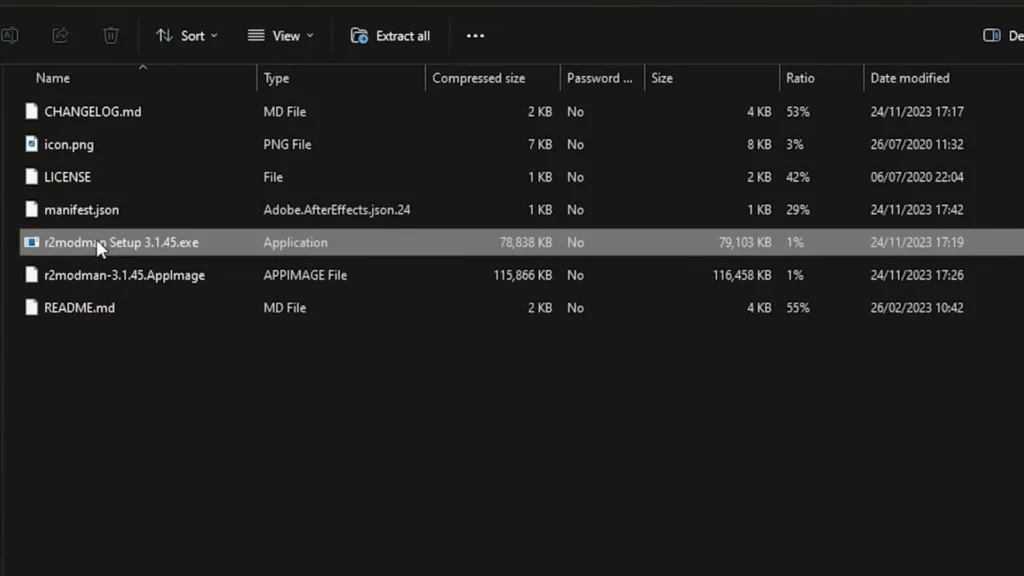
3. Create a profile
Now, open the mod manager > search for “Lethal Company” and click > Select game.
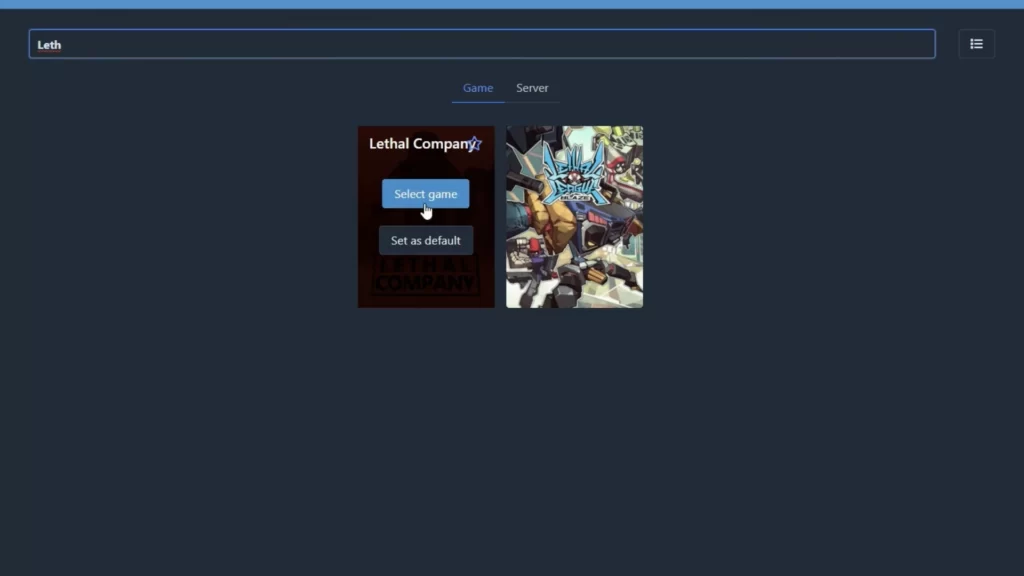
Now, to create a profile: Click on “Create New” > Name the profile whatever you want > click “Create” and then > Click “Select Profile”.
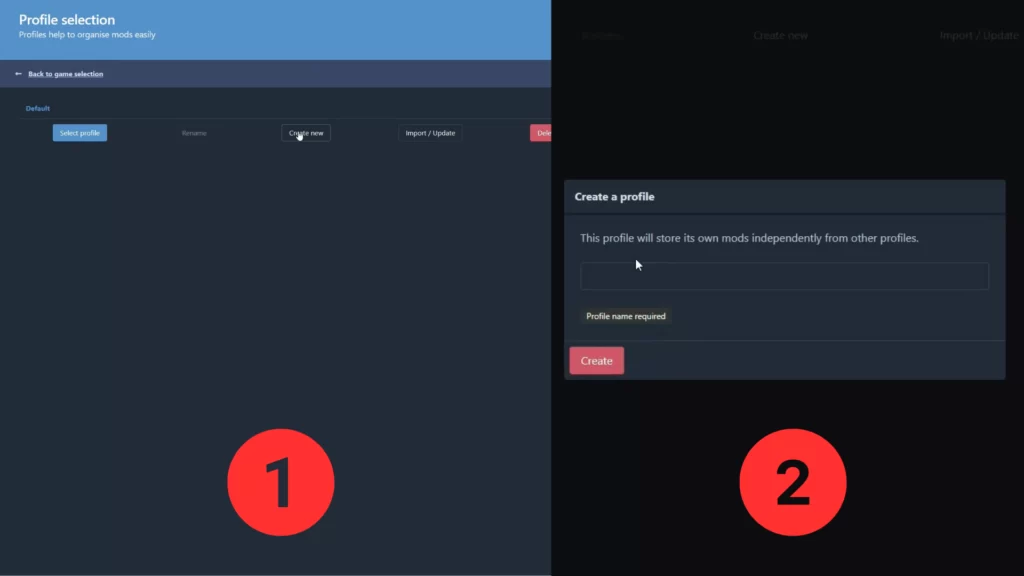
4. Download and Install the Lethal Company VR Mod
Now, look at the left panel and click “Online”. This tab shows you all of the mods that you can install for Lethal Company. To download the Lethal Company VR Mod, Search for Lethal Company VR > Click on it and then > Click “download”.
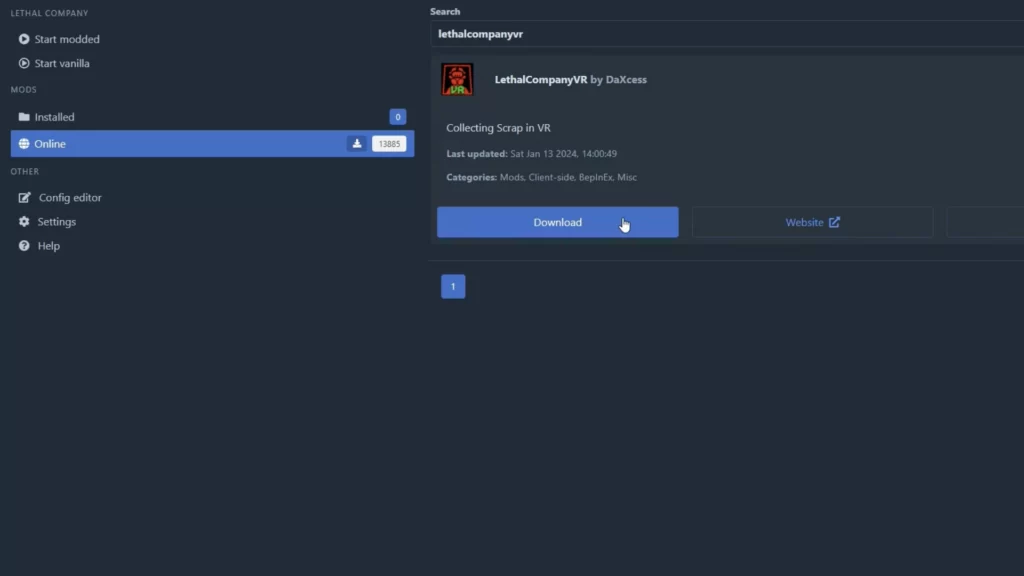
Make sure to click > “download with dependencies”. This will automatically install all the other mods needed to make the Lethal Company VR mod work.
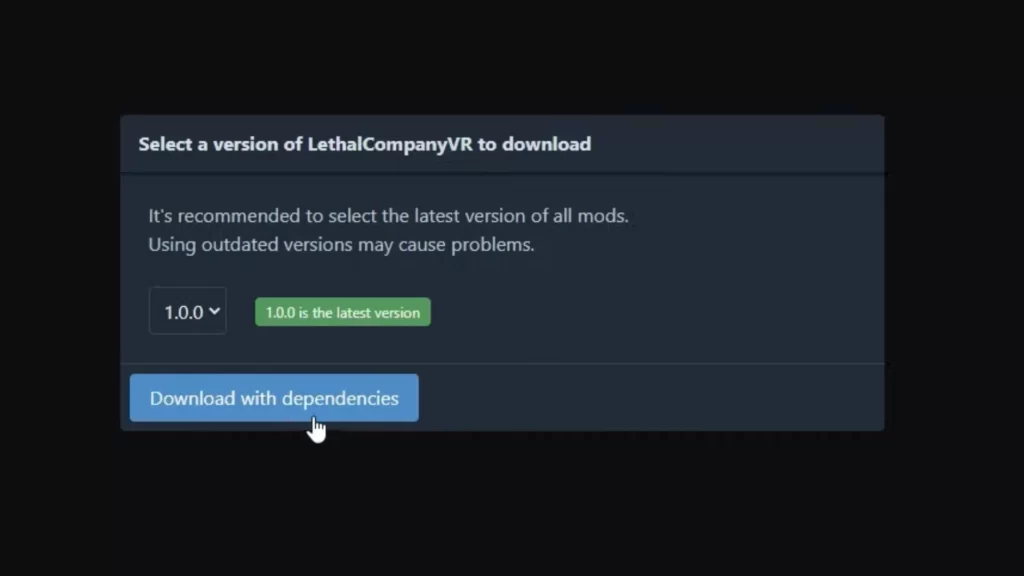
5. Play Lethal Company in VR!
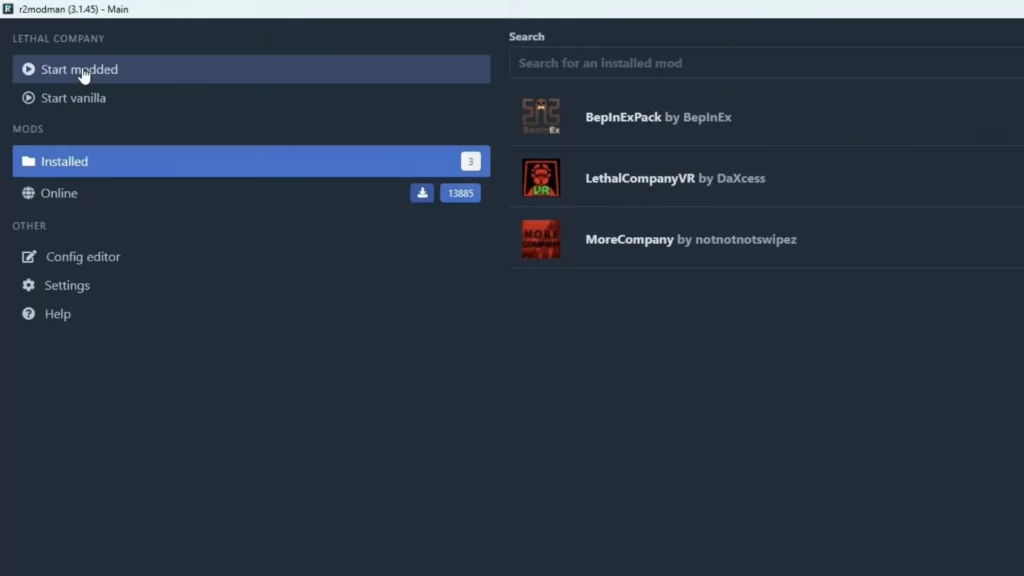
All you need to do is click > “start modded” (look at the left panel), and it will launch Lethal Company. Now, just quit the game and click “Start Modded” again. And boom! Lethal Company will load in VR!
Change the settings (if you want to)
If you would like to change some VR settings such as Snap turning and other settings; click on the config editor in R2 Mod Man > click on the “BepinEx \config \io.daxcess.lcvr.cfg” file and then click > “Edit Config”
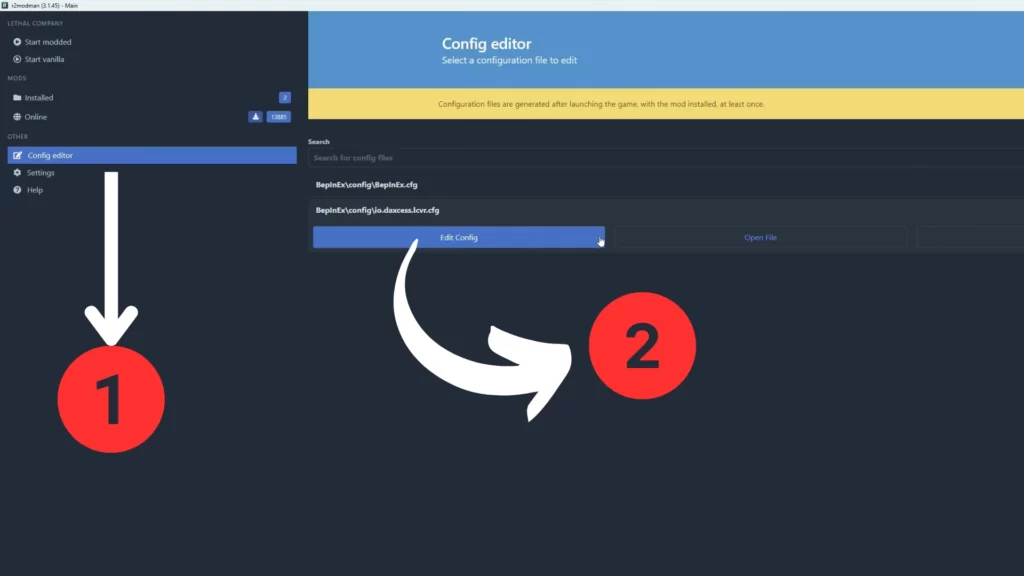
You should then see a list of settings that you can change.
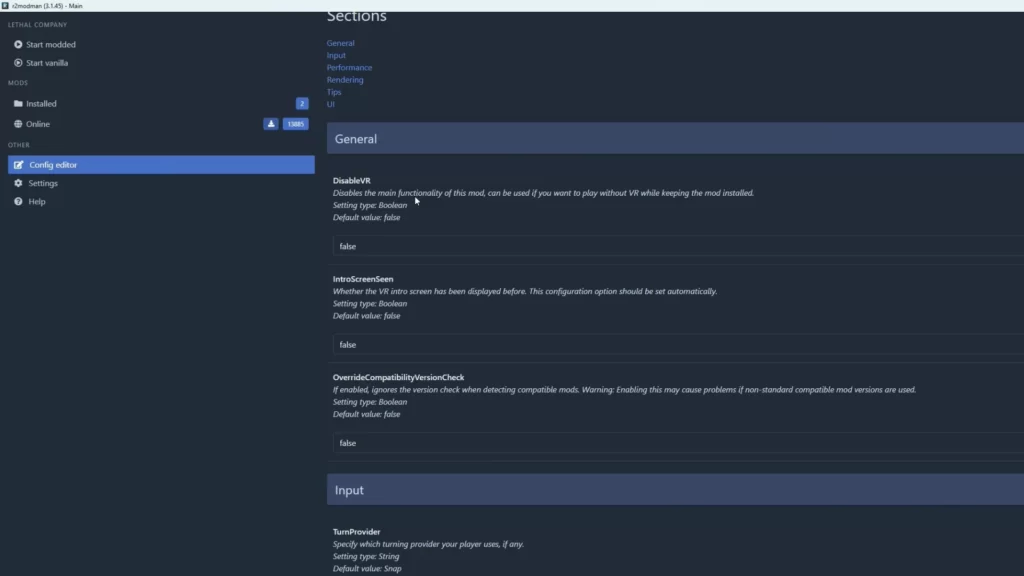
For Multiplayer Support download and Install the “More Company” Mod:
To install the More Company mod using the R2 Mod Man, simply click “Online” and search for More Company just like you did for the Lethal Company VR Mod.
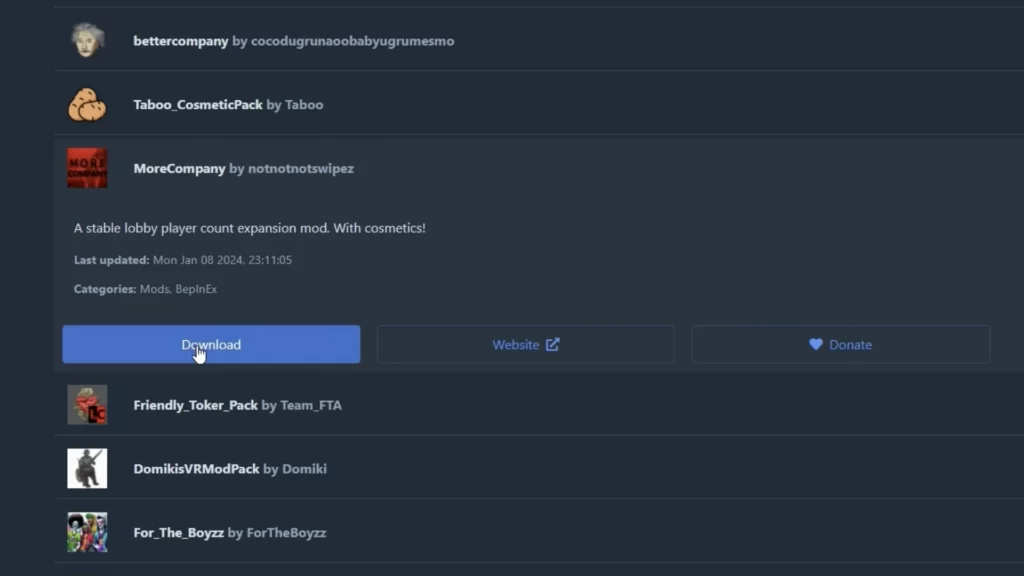
The More Company mod will come up on your screen, click it and click download. And boom! You got multiplayer support for Lethal Company VR!
Method 2: How to Manually Install Lethal Company VR Mod
This is How to Manually Install Lethal Company VR Mod for anyone who wants to do so (I don’t know why but anyway).
1. Download the r2modman mod manager, BepinEX mod and the Lethal Company VR Mod
First, we need to download all the necessary mods to play Lethal Company in VR. Here are the links for the BepinEx mod page, the Lethal Company VR Mod Page, and the More Company VR Mod page.
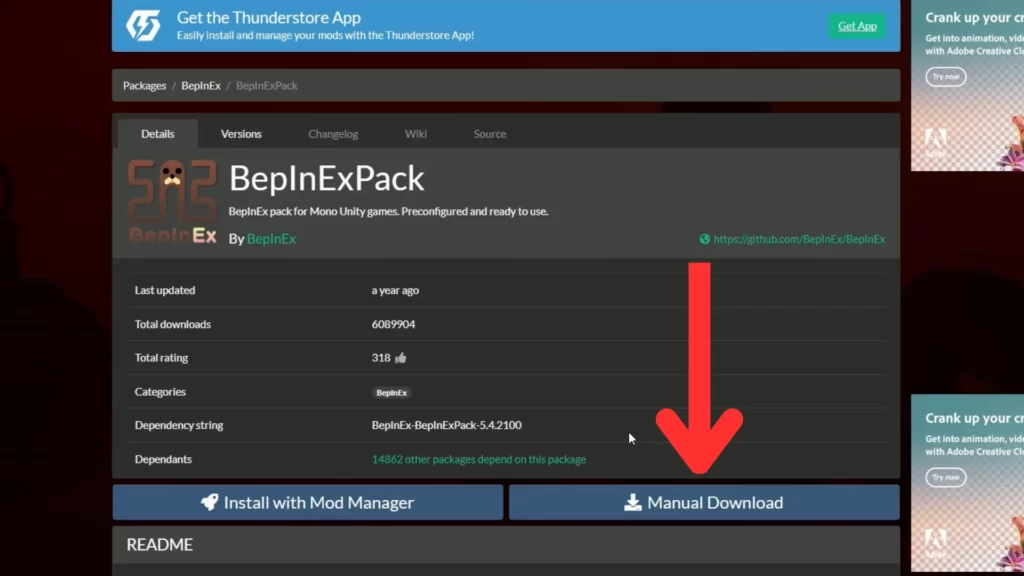
Go to those pages and click manually download for all three of them. After downloading them extract all of them in their separate folders.
2. Install BepInEXpack Mod
Double-click on the BepinExpack folder and You should see one folder and two files; just keep the window open.
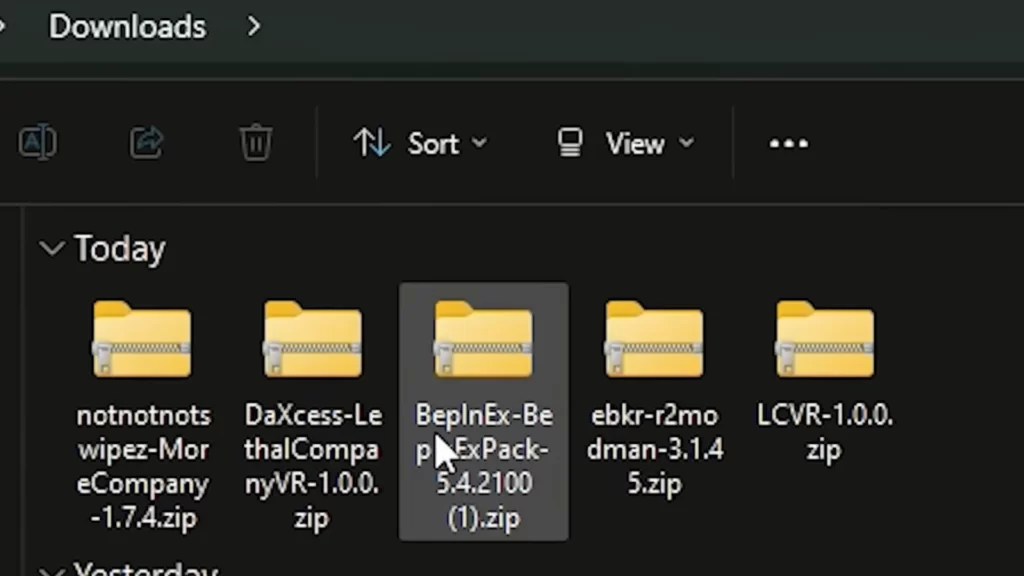
Now, open Steam > right-click on Lethal Company > Click “Manage” and then > click “Browse local files”. Keep this window open too.
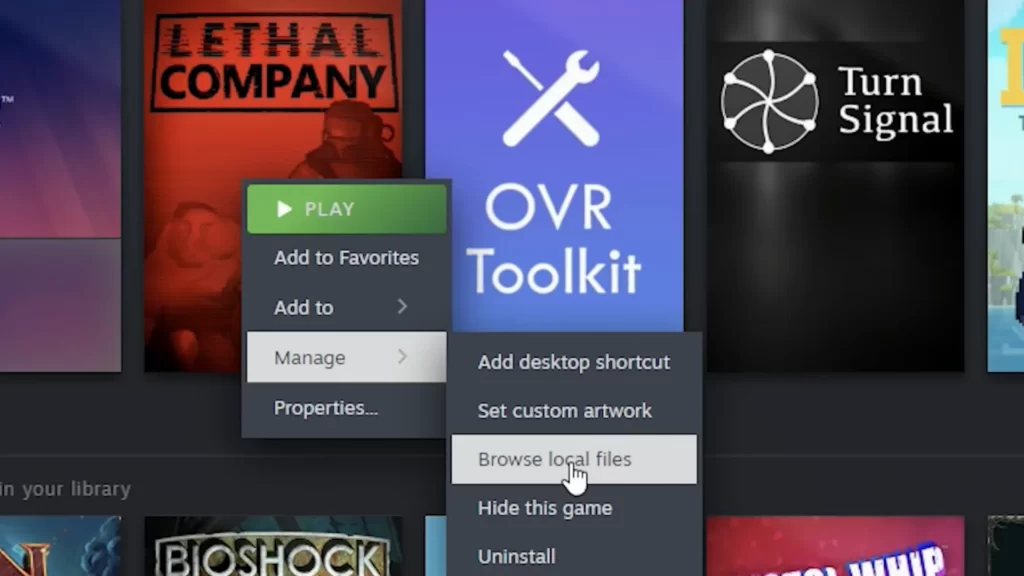
Now, highlight all the files inside the BepinExpack folder and cut/copy or drag those files into your Lethal Company local files (the steam step that we did earlier). Replace any files if it asks you to.
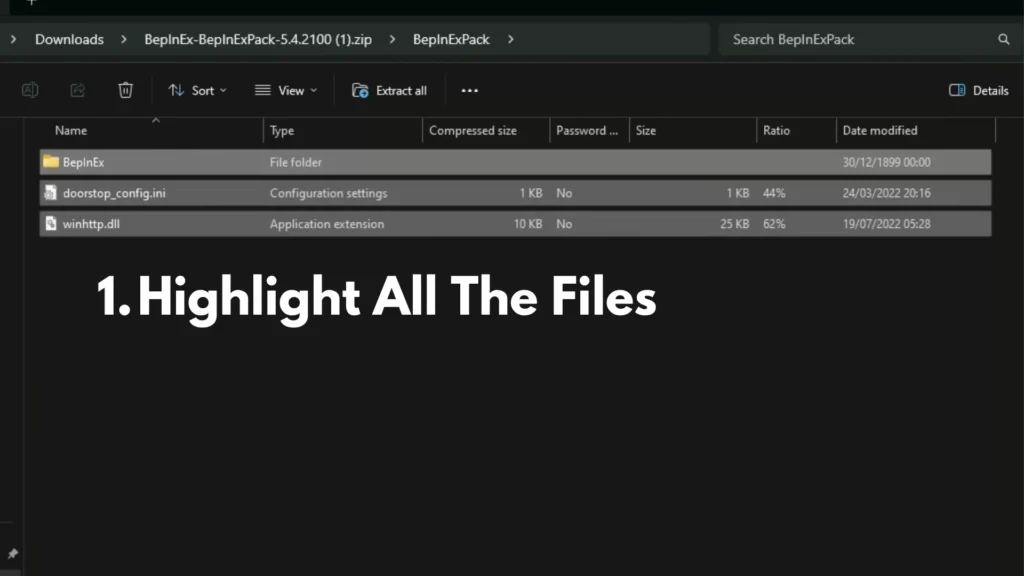
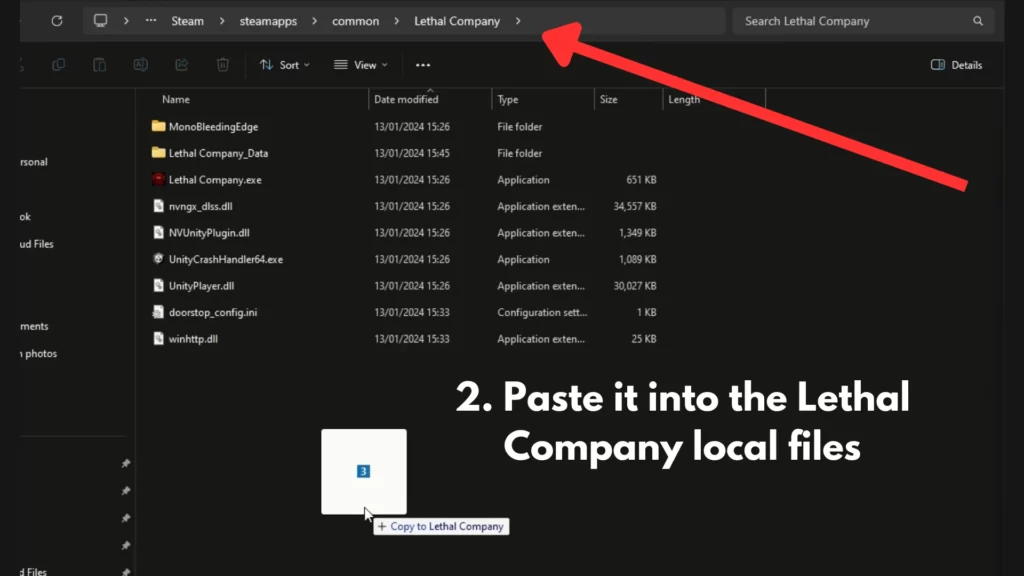
Congratulations you’ve installed the BepinExpack mod! (The first part of the battle finished)
3. Install Lethal Company VR mod
Let’s install the Lethal Company VR mod. Now, Go back to your downloads folder and open the LCVR folder. Open BepinEx, and you should see a config and plug-in folder.
Now, go back to your Lethal Company local files > open the BepinEx folder and Just like we did previously for installing the BepinExpack mod; cut/copy or drag those highlighted files into your BepinEx folder.
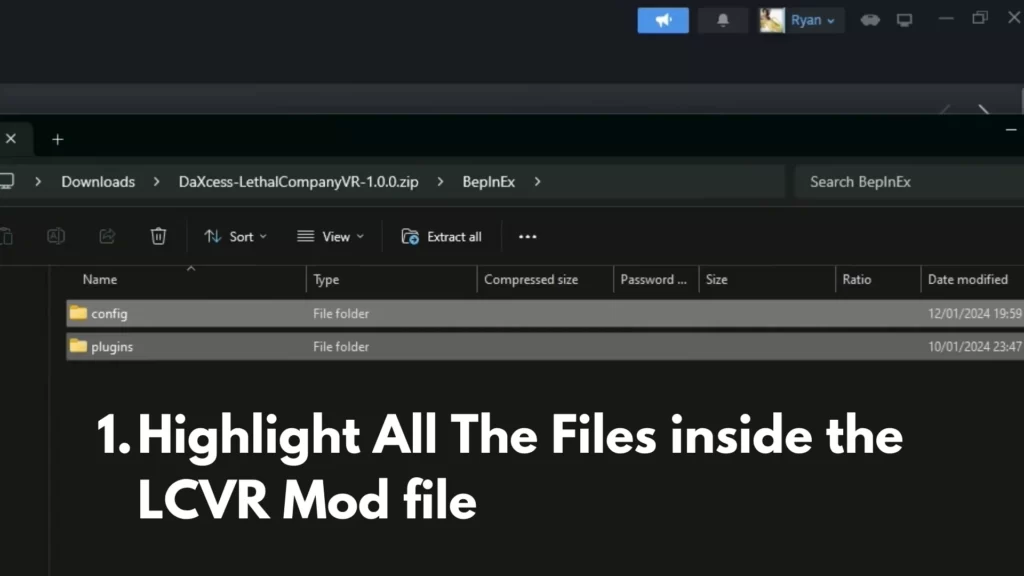
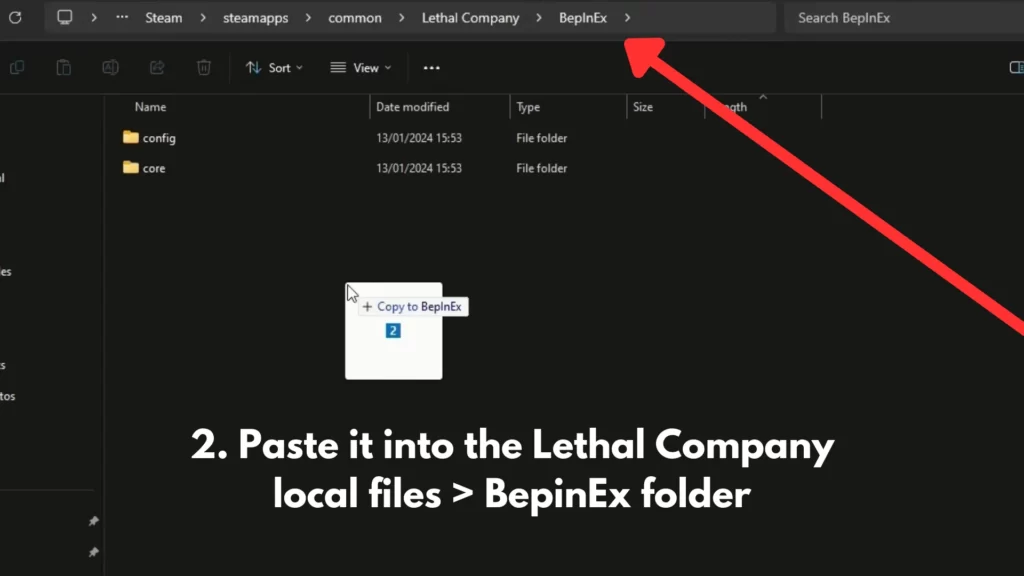
If you’ve done that right, you should have 3 folders, core plugins and config.
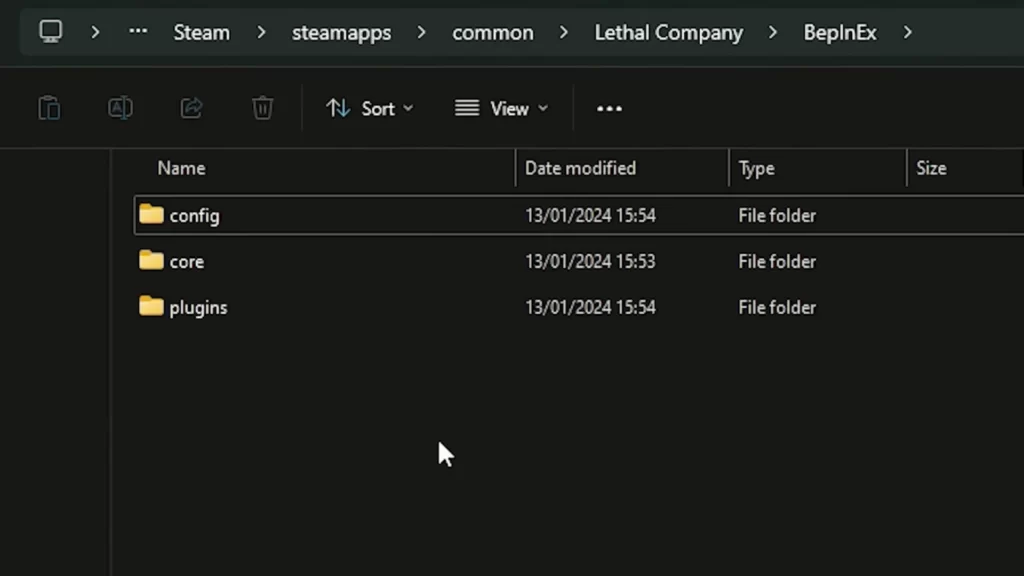
4. Install More Company mod
Finally, let’s install the More Company mod. Once again, go back to your downloads, open the More Company folder > open the BepinEx folder > open plugins > in this folder, you should see a More Company .dll file.
Just go back to your Lethal Company local files, click on the plugins folder, and you should see the LC VR folder, just drag or copy and paste the More Company .dll file inside the folder.
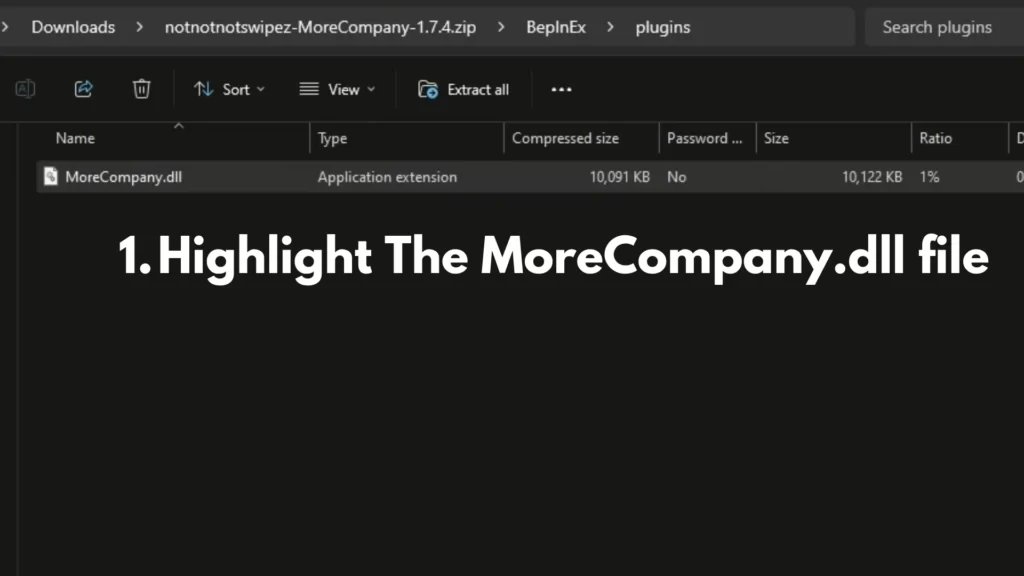
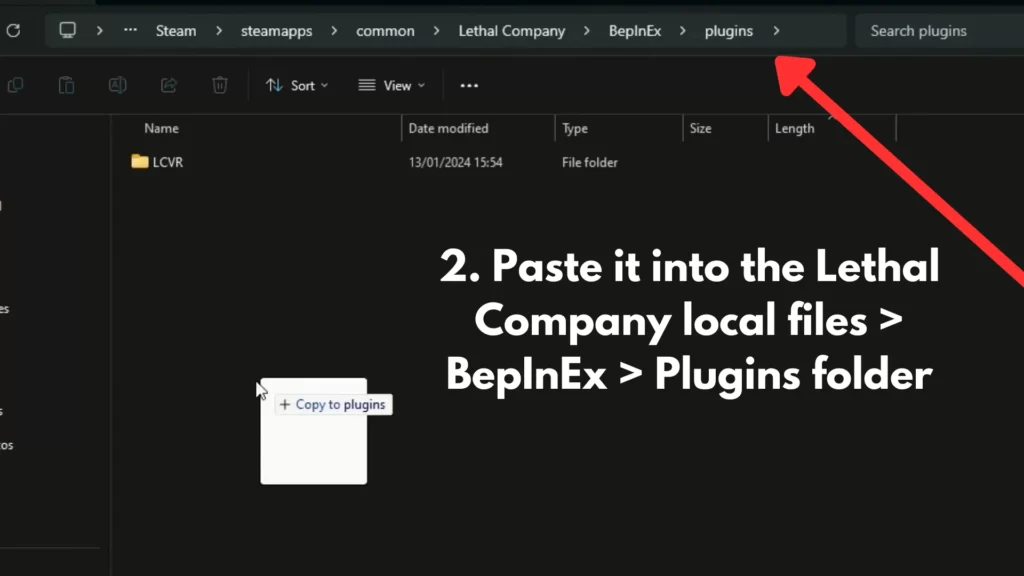
5. Play Lethal Company in VR!
Start Lethal Company using Steam. Once again quit the game and then restart it. And congratulations, you can now play Lethal Company in VR with your friends!
You can install even more mods. You just have to make sure they are compatible with the VR mod. Just click this link, choose whichever mod you want and see which mods are compatible and which ones aren’t.
Once again, thank you DaXcess for making this amazing LethalCompanyVR mod. Follow him/her here and if you want to support DaXcess then you do it here. Until then Stay Strong VR Army!
READ-NEXT:
Will Apple Vision Pro Have VR Games?


